My Matters
To see a list of all matter records to which you are assigned, select My Matters from the Matters tab. The Matter Assignments section includes a list of all matters in Lawtrac. You can filter through this list using the tabs at the top of the page.
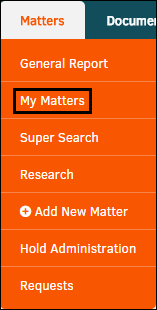
This page includes the following tabs for filtering:
- Open—When you select one of the fields and categories from this tab, all opened matters with that category appear in the Matter Assignments list.
- Closed—When you select one of the fields and categories from this tab, all closed matters with that category appear in the Matter Assignments list.
- Tally—When you select one of the fields, all matters with that category appear in the Matter Assignments list. You can also see what percentage of matters have that category.
If you want to return to the complete list of matters after you select a category, click the  button in the right corner above the Matter Assignments list.
button in the right corner above the Matter Assignments list.
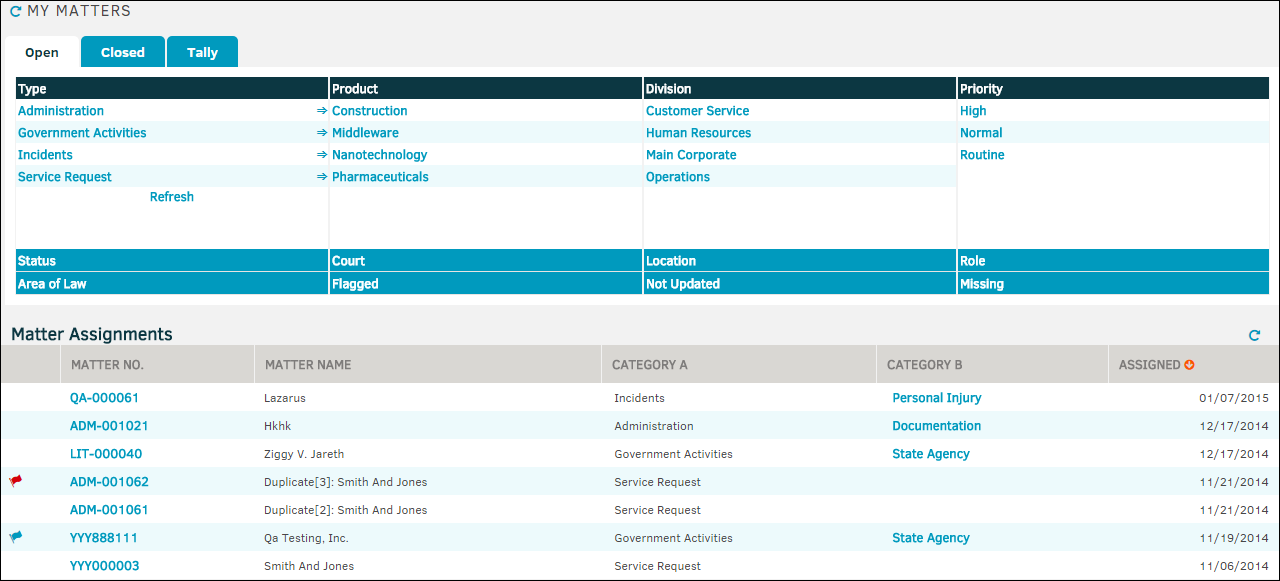
The tabs include a list of the following types of categories:
| Field | Description |
|---|---|
| Types | The type of matter. Refers to the nature of issues that the matter record is dealing with. |
| Product | The product category of the matter. |
| Division | The division or department within the company associated with the matter. |
| Priority | The matter priority (High, Normal, Routine). |
| Status | The status of the matter. |
| Court | The specified jurisdiction of the matter. |
| Location | The location of the matter. |
| Role | A role on the matter (Lead, Team Member). |
| Area of Law | The field of law of the matter. |
| Flagged | Matters that have been marked for access. |
| Not Updated | The span of time since the matter was updated. |
| Missing | A category or information that the matter does not have. |
- Team, Firms, Parties
- The Teams, Firms, Parties tab within the Matter Navigation Bar houses changes to the Legal team structure, related entities and parties, messaging lists and key personnel assigned to the matter.
- Legal Team
- Add Individual
- Swap Assignments
- Active List
- Invoice Approval
- Predefined Team
- Key Personnel (Legal Team Sidebar)
- Add Key Person
- Key Personnel (Teams, Firms, Parties Tab)
- Release Key Person
- Released List
- Messaging
- Automatic Message Options
- Firms & Vendors
- Add Firm-Vendor
- Alternate Fees
- Initiating a Budget
- Approve-Reject a Budget
- Parties-Entities
- Party View
- Add a Party
- View Party Information
- Removing a Party
- Recording Payments to Parties-Entities
- Entity View
- Associate Entity
- View Entity Information
- Released List
- Printables
- The Printables section in the Matter Navigation Bar provides you with three different matter reports (each with varying levels of detail) for meetings or just a quick reference.
- Basic
- Comprehensive
- Custom
- Text Records
- Viewing-Editing Text Records
- Adding Text Records
- Time Accounting
- Time Reported
- Record Time
- Edit-Close
- Edit Main Information
- Close-Status Actions
- Personal Note-Read Note
- Security
- Finance Navigation Bar
- Budgets
- View-Add Lines to a Budget
- Approve-Reject a Budget
- Chargebacks
- General
- Insurance
- Finance Summary-Overview
- International
- Summary
- Reserves
- Party Payments
- Invoices & Receipts
- Invoices
- Reserves
- Access a matter's Reserves
- Add Reserve Amount
- Breakdown: Categories
- Breakdown: Fiscal Years
- Offers and Demands
- Edit an Offer-Record Counter Offer
- Record New
- Modules Navigation Bar
- Duplicate
- External Links
- Hold Actions
- Review Individual Record
- Patent-Trademark
- Add New
- Real Estate
- Legal Team
- Add an Individual
- Security Considerations
- Naming Structure
- Lead Position
- Paralegal Position
- Administrative Position
- Team Member Position
- Swap Assignments
- Released List
- Matter Default Invoice Approval
- Predefined Legal Team
- Review-Release Legal Team Member
- Key Personnel
- Add Key Person
- Released List
- Document Management
- The Document Management guide covers how to add documents to a matter, send documents via email, edit, and arrange document folder structures.
- Document List
- Add New Document
- Drag-and-Drop
- Version Control
- Editing Documents & Document Information
- Send via Email
- Document Events
- Network Documents
- Files & Folders
- Add Folder-File
- Guidelines
- Firms & Vendors
- Adding a Firm or Vendor
- Editing a Vendor Relationship
- Releasing a Firm-Vendor Assignment
- Initiating a Budget
- Released List
- Alternate Fees
- Set Limit Flags
- Matter-Level Rate Card
- Edit Matter-Level Rate Card
- Transaction Records
- Routing Slips
- Create Matter Routing Slips
- Create Document Routing Slips
- Viewing and Editing Routing Slips
- Linked Records and Your Options Links
- View or Create a Linked Record
- Flag Matter-Remove Matter Flag
- Super Search
- Describes what Super Search feature is and details each tab found in the Super Search screen.
- Hold Administration
- The Hold Administration link allows Lawtrac users to manage holds on a matter by administrator, category (Audit, Litigation, or Regulatory Hold), or time period.
- Requests
- Allows users to view all pending, rejected, and accepted requests within a specific time period.

