Files & Folders
The Files & Folders area within the matter record is designed to provide a digital "mirror" of the physical files and folders available to you for the matter. Your site administrator may choose to establish a different file/folder schema for each matter type. If you do not see this hyperlink in the Document Management sidebar, ask your site administrator to make sure the Files & Folders module is turned on from Application Administrations, and to check your matter permissions.
File availability is indicated by a green  icon in the "Status" line, meaning the file is available; a red
icon in the "Status" line, meaning the file is available; a red  icon means the file is "checked out".
icon means the file is "checked out".
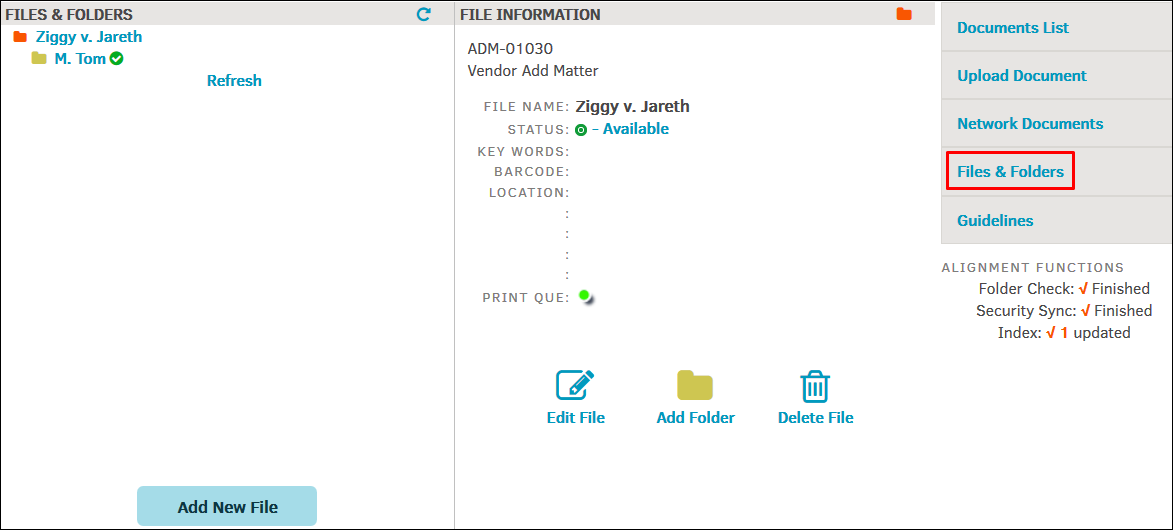
View file or folder information by clicking the name of the file.
 —Edit the file or folder
—Edit the file or folder —Delete the file or folder
—Delete the file or folder —Document is available for printing; click to toggle
—Document is available for printing; click to toggle —Document is not available for printing; click to toggle
—Document is not available for printing; click to toggle
Note: Site administrators can delete files/folders from the database. Deleting a file/folder will delete all subordinate sub-folders.

