Network Documents
The Network Documents hyperlink gives users the ability to "point to" or direct users to documents on their shared network.
Note: Network pointers identify documents on your corporate network or document management system which are associated to this matter.
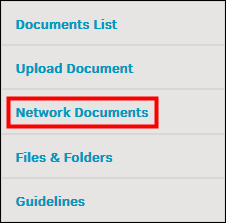
By using this function, you don't have to upload all of your matter documents to Lawtrac if you know other users have access to a company-wide network folder.
- Click Network Documents under the Documents & Files tab within a matter.
- In the new screen, click the
 button.
button. - Enter the document name (including the extension is not required, but helpful) and the network drive location.
- Select one of your application document categories and any keywords to help with searching if you wish.
- Click Continue.
A notice appears to confirm pointer creation.
Important Note: A document pointer will still be created even if the incorrect information was entered, but as a result the document is inaccessible through the pointer. For this reason it is imperative to enter all information accurately.
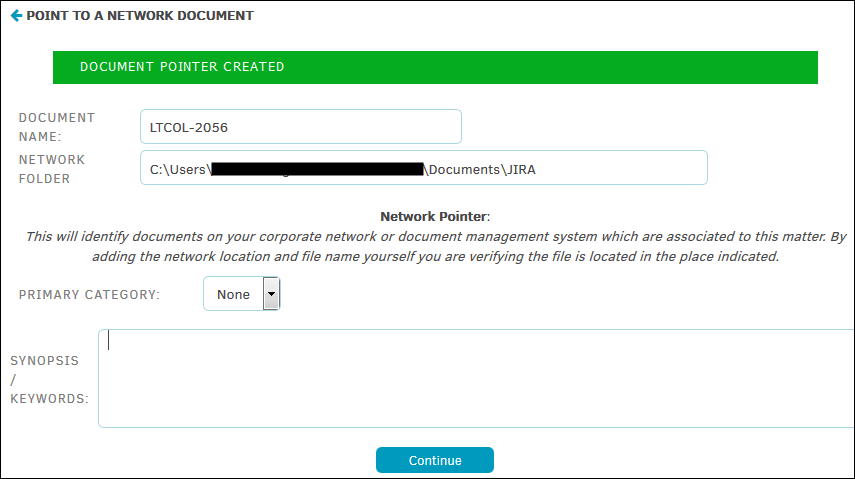
Once you have saved the information, these documents appear in the network document list.
Documents that are uploaded to the Lawtrac application can be opened by anyone who has access to the matter record (and has the appropriate permissions) simply by clicking the name of the document.

