Dates
You can search for matters within a specified date range. You can search on any of the key dates on a matter. To search by date, click the Date tab.
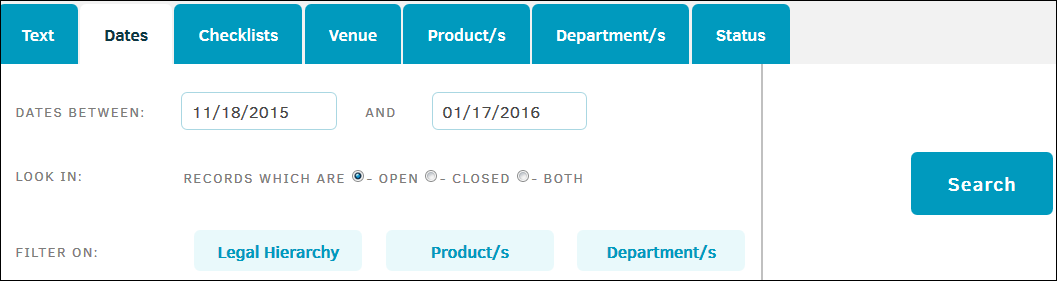
The Date tab includes the following fields:
|
Field |
Description |
|---|---|
|
Dates Between |
Specify the opened date range of the matters that you want the search results to include. Enter a date in the form of MM/DD/YYYY into each text field. |
|
Look In |
Specify whether you want to search for matters that are Open, Closed, or Both. |
|
Filter On |
Specify matters to include in the search by filtering on the following categories:
To filter by each category, click one of the buttons. From the drop-down menu that appears, select an option from the list. Click |
After you click the Search button, narrow your search results by selecting a link from the Categories list. The categories in this list are dates found under the Key Dates field within a matter record.
Click one of the linked categories to open search results for that key date. After you click a category, click the Reset button to return to the complete list of search results.
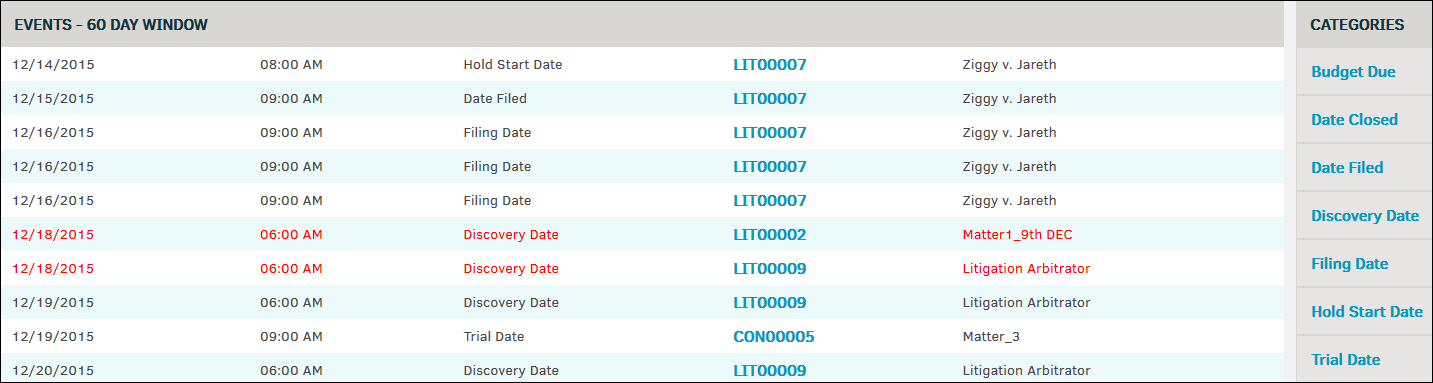


 to return to the three category buttons.
to return to the three category buttons.