Text
You can search through all text strings throughout a matter. To search by text, click the Text tab if it is not already selected.
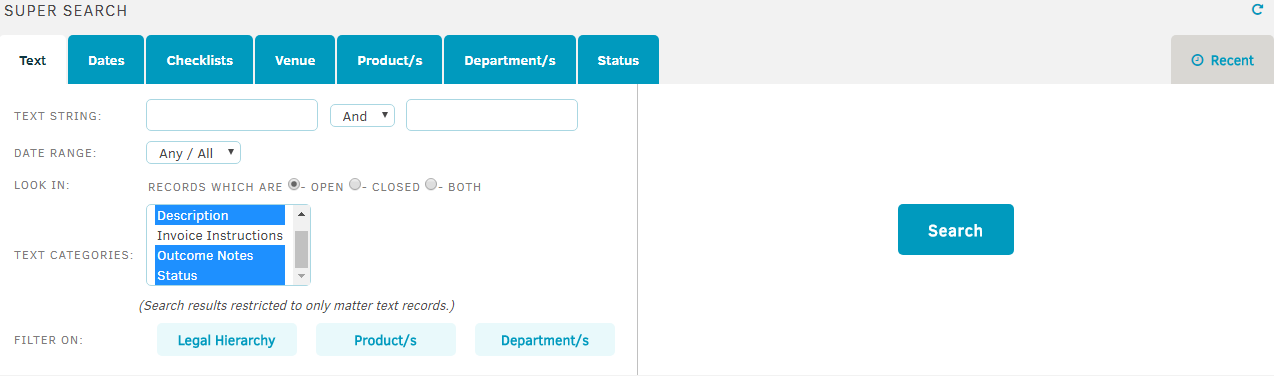
The Text tab includes the following fields.
|
Field |
Description |
|---|---|
|
Text String |
Enter one or two text strings that you want to appear in search results. You can use the And, Or, or Not operators to specify how you want to search on the text strings. |
|
Date Range |
Specify the opened date of the matters that you want the search results to include. You can enter a date in the form of MM/DD/YYYY into the text field and specify whether the results are After, Before, or Between the date(s) you entered. If you do not want to filter by date, leave the selection as Any/All. |
|
Look In |
Specify whether you want to search for matters that are Open, Closed, or Both. |
| Text Categories | Specify one or more text categories to narrow your matter search. |
|
Filter On |
Specify matters to include in the search by filtering on the following categories:
To filter by each category, click one of the buttons. From the drop-down menu that appears, select an option from the list. Click |
After you click the Search button, select a text field or area of the matter that contains the text string from the Areas list. Click one of the linked areas to open those search results.
Results that exceed 1,000 appear in orange.
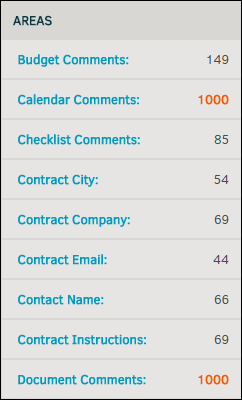


 to return to the three category buttons.
to return to the three category buttons.