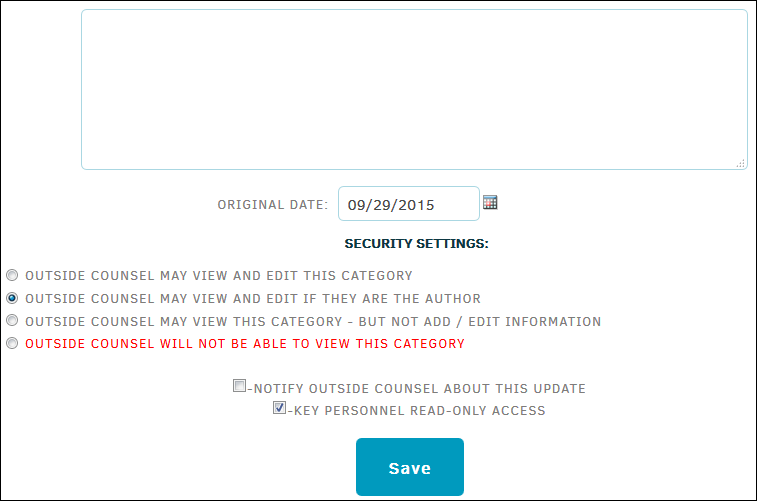Adding Text Records
Add a text record by category and choose security and notification options.
To add a text record, select Add New on the right side under the Text Records box in the Matter Navigation Bar.
Entry Date for a text record will be recorded as the same value as Original Date on creation. The Entry Date can be modified when editing the record.
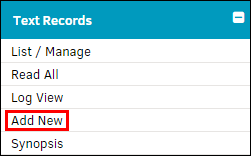
- Use the drop-down list to categorize the text record.
New options automatically appear to the right after selection.
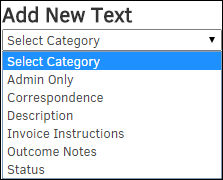
- Type your message into the text box.
- Use the radio buttons
 to choose whether or not to share your text record with outside counsel and grant permissions for how they can interact with it.
to choose whether or not to share your text record with outside counsel and grant permissions for how they can interact with it. - Check the radio box if you wish to notify outside counsel of this new text record or grant key personnel read access.
- Verify the date; click the
 icon to change the information.
icon to change the information. - Click Save.
Note: You can shield specific text records from outside counsel view by changing the security settings. Click Outside Counsel Will Not Be Able To View This Category.