View or Create a Linked Record
The Linked Records hyperlink underneath the Document Drop-Box allows the matter record's Legal Team to navigate to a list of all matters (by name & number) already linked to the current matter.
To create a linked record:
- Go to Linked Records | Create Link in the Matter Navigation Bar.
- Enter a search reference in the text field.
- Use the radio buttons to search for records which are open, closed, or both. The amount of information put in this field will determine how narrow your search results will be.
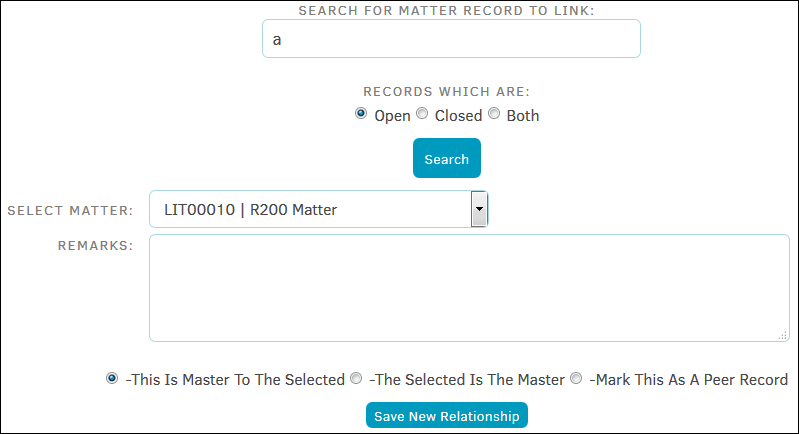
- Use the radio buttons to search for records which are open, closed, or both. The amount of information put in this field will determine how narrow your search results will be.
- Select the desired matter from the drop-down list.
- Add remarks by typing into the available text field.
- Use the radio buttons to distinguish what type of record is being linked.
- Click Save New Relationship.
Once a linked record has been created, it can be edited by clicking  . From the Edit Link Record Information screen, add a comment by typing into the available text box and clicking Save Comments. Delete association with the record using the
. From the Edit Link Record Information screen, add a comment by typing into the available text box and clicking Save Comments. Delete association with the record using the  icon.
icon.
View the matter associated to the linked record by clicking the highlighted code.
Some fields may not be available for editing depending on your matter permissions. Ask your site administrator if you have questions.

