Add Reserve Amount
To view all reserves and add a new reserve amount, select Overview/Add New in the Reserves tab from the Finance Navigation Bar.

Adding a Reserve Amount
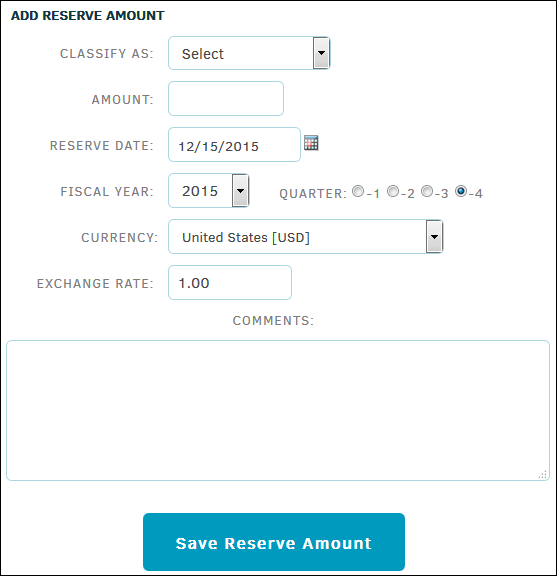
- Classify the purpose of the reserve amount by selecting an option from the drop-down list.
- Enter the amount of the reserve into the text box (required).
- Click the calendar icon icon to change the reserve date.
- Change the fiscal year using the drop-down list, and click a radio button radio button to indicate fiscal quarter.
- Enter comments by typing in the text box.
- Change currency using the drop-down list, and the exchange rate by typing a number into the text box. (If you need to look up the exchange rate, use the Currency Look-Up page in the Finance tab at the top of the Lawtrac application.)
- Click Enter Reserve Amount to confirm and save.

Edit an existing reserve by clicking the  icon. The information opens on the right.
icon. The information opens on the right.
Change the classification and/or fiscal year by selecting an option from the drop-down list, and change the amount and/or reserve date by typing into the text boxes. Add any comments to the appropriate text field. Click Save Reserve Amount to keep changes, or click  to cancel and exit.
to cancel and exit.
Click the  icon to delete the record.
icon to delete the record.

