View Entity Information
Select Entities from the Team, Firms, Parties tab in the Matter Navigation Bar. Click on the name of the entity to view their information.
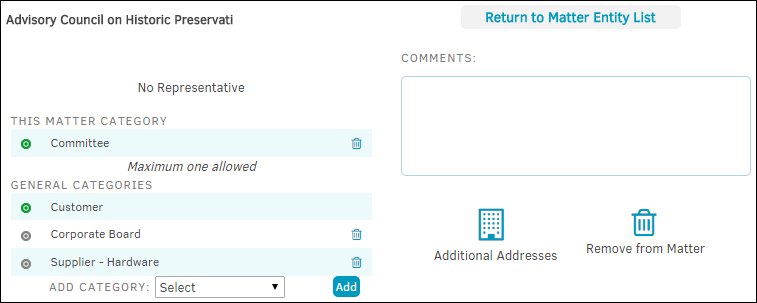
The category under This Matter Category is pre-populated from the category chosen when associating the entity. Click the  icon to delete the category; you always have the opportunity to add a new one. If a matter category was not set during initial association, the space here will be blank but the
icon to delete the category; you always have the opportunity to add a new one. If a matter category was not set during initial association, the space here will be blank but the  icon still appears. Click on this icon to open a drop-down list from which you can now select a matter category.
icon still appears. Click on this icon to open a drop-down list from which you can now select a matter category.
Add additional general categories by selecting an option from the "Add Category" drop-down list and click Add. General categories can be made primary ( ) by clicking the
) by clicking the  toggle. The first general category you select defaults to primary. A maximum of five (5) categories are allowed to be added.
toggle. The first general category you select defaults to primary. A maximum of five (5) categories are allowed to be added.
 —allows users to enter addresses and phone numbers
—allows users to enter addresses and phone numbers —allows users to remove the entity from the matter
—allows users to remove the entity from the matter

