Editing a Vendor Relationship
Within a matter record, the Firms & Vendors tab lists all active law firms.
- Select the View/Edit Relationship icon (
 ) to the right of the firm's name.
) to the right of the firm's name.
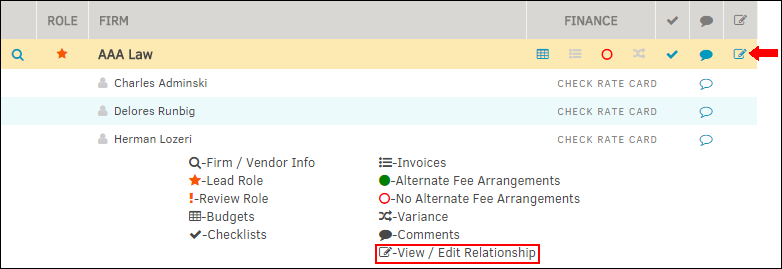
- Change a firm or vendor's role within the matter by selecting the drop-box at the top and choose either Lead Role or Supporting Role.
A firm with a lead role can edit basic matter information on the matter’s main screen such as city, state, basic dates and overall status of the matter. - Click on the boxes to the left of each permission to add or delete exceptions.
- Select Save when changes have been made.
Note: Permissions changed at the matter level do not override those set in the Admin Assignment Permissions screen.
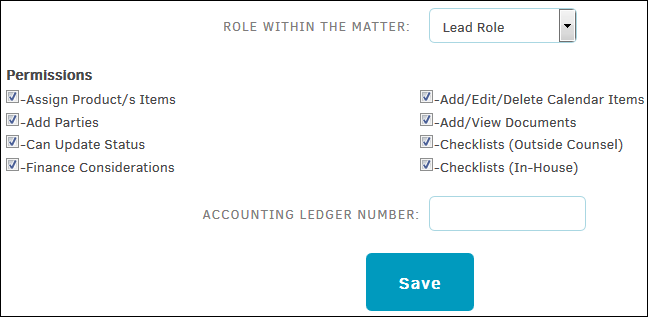
Note: If your law firm or vendor is using Collaborati to submit invoices, it is best practice to manually sync Collaborati with Lawtrac directly after making changes to vendor/firm information so that they have the most up-to-date information available, even if you have the scheduled task set up to sync daily.

