Scheduled Tasks
The Scheduled Tasks hyperlink in the Application & Database sidebar allows administrators and super users to schedule commands to run code at specific times. These commands can be used to execute account payable feeds, email notifications, etc. The Scheduled Tasks hyperlink lists scheduled tasks set up in your database along with start and end dates and the time they are scheduled to run.
The Collaborati Synchronization task synchronizes the Lawtrac application and the Collaborati application so outside counsel can submit invoices, rate cards, budget requests, and accruals. For a list of the data that is transferred between Lawtrac and Collaborati, view Collaborati Settings.
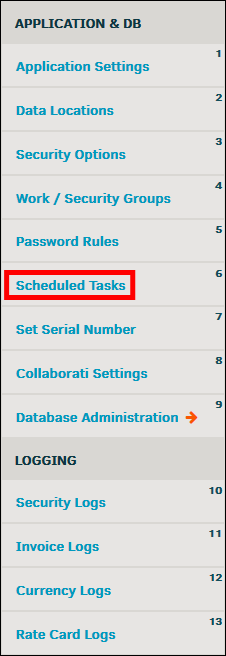
Click on an existing task to view or edit task details. The selected scheduled task's information displays to the right, where the information can be changed by clicking directly into the appropriate text boxes or using the drop-down lists. Click Save when finished to confirm changes or select the  icon at the top to return to the list view.
icon at the top to return to the list view.
 —Run the scheduled task
—Run the scheduled task —Delete the scheduled task
—Delete the scheduled task
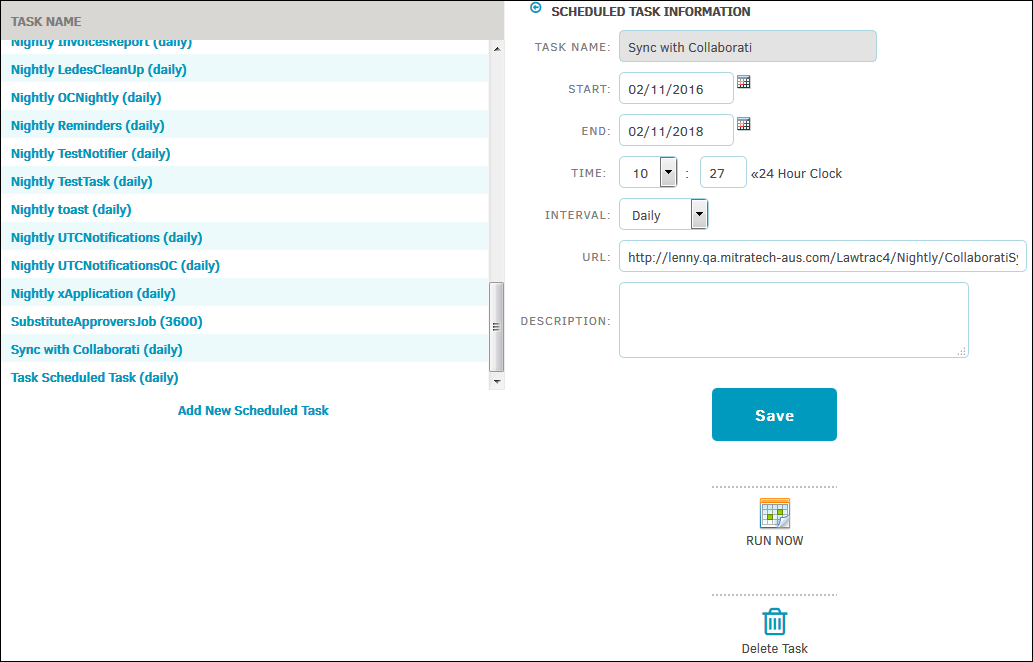
Add a Scheduled Task
- Click Add New Scheduled Task at the bottom of the task list.
- Use the text boxes and drop-down lists to enter your task data.
- Click Save to commit the information to the database.
- Click the
 icon at the top to cancel and return to the task list.
icon at the top to cancel and return to the task list.

