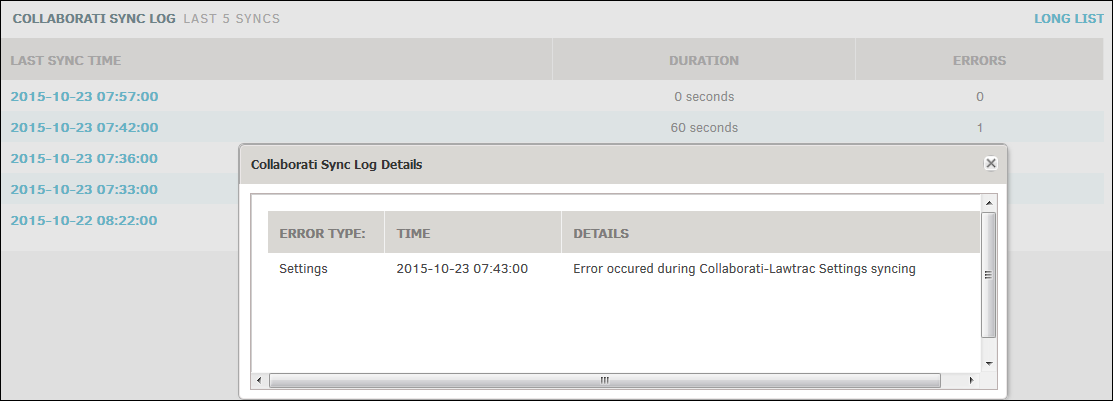Collaborati Settings
The Collaborati Settings page is where synchronization between Lawtrac and Collaborati is managed. After Mitratech Support has created your Collaborati account, an email is sent to you containing the URL and credentials that you need to create the sync.
Before configuring these settings, make sure your Collaborati Scheduled Sync is set up.
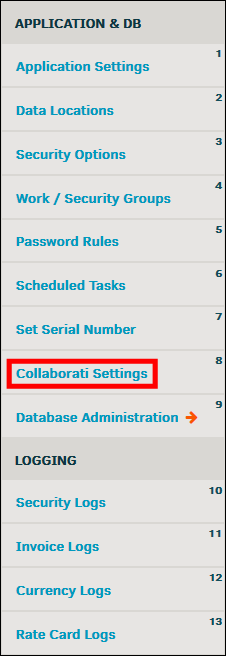
- In the "Collaborati URL" text box, enter the URL for Collaborati.
- Enter the credentials in the username and password fields.
- Click Update.
When the Lawtrac and Collaborati applications are connected, the text Connection Established appears in green above the permission switches.
To run a manual sync:
Click Sync Now. Any newly created rate requests, invoice submissions, approvals/rejections, etc. are transferred to and from the collaborating servers.
Note: Syncs will complete successfully and matters will be added in Collaborati when a large number (5,000+) of matters are synced with an existing Lawtrac-Collaborati vendor.
Lawtrac Features Synced with Collaborati
On the right, view which settings sync to Collaborati. Mitratech Support adjusts the settings via Collaborati; to change these connections contact support@mitratech.com.
 —Feature syncs with Collaborati
—Feature syncs with Collaborati —Feature does not sync with Collaborati
—Feature does not sync with Collaborati
The date and time when the most recent synchronization occurred is listed at the bottom of the settings list.
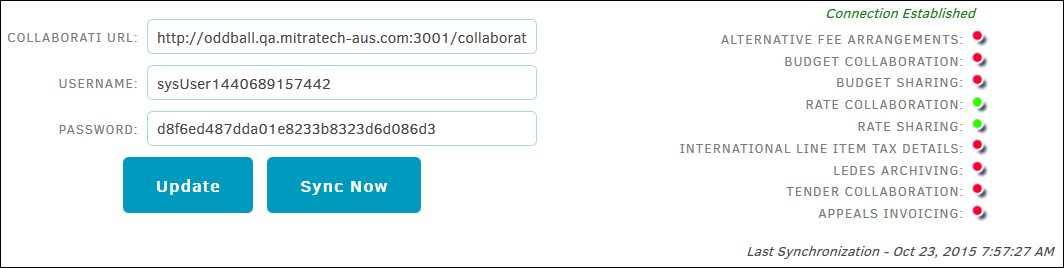
Collaborati Sync Log
Below the Collaborati settings, view past sync runs that include the date and time the sync last was completed, the duration of the sync, and whether any errors occurred. The short list (default view) displays the most recent five syncs.
Click Long List at the top right corner of the Collaborati Sync Log table to view the most recent 100 syncs.
To view errors, click on the date and time of the last sync, located under the Last Sync column. A pop-up window displays the error type, time and date the error occurred, and a short description.