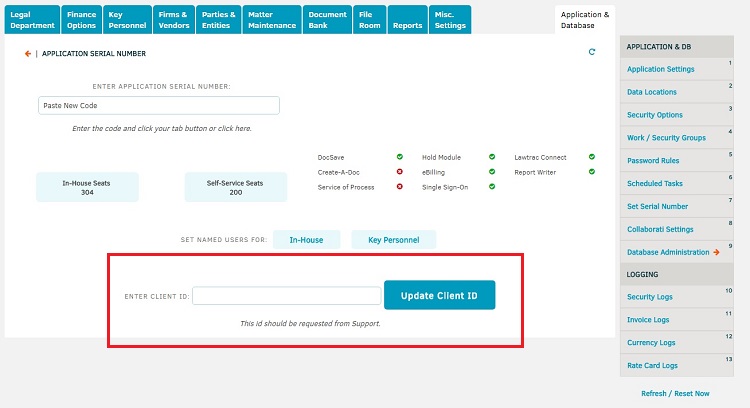Set Serial Number
The Set Serial Number hyperlink in the Application & Database sidebar allows administrators to enter an application serial number.
Important Note: Application serial numbers are used for company licensing purposes and should only be adjusted if the Lawtrac team provides you with a new serial number.
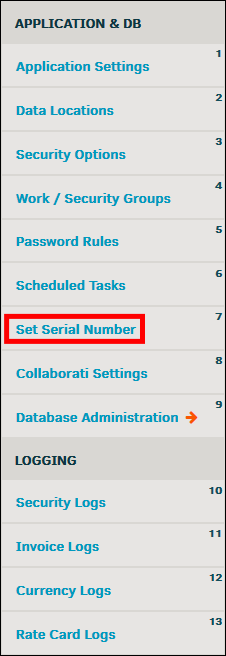
Enter the new serial code in the provided text box and click Enter. This step cannot be undone.
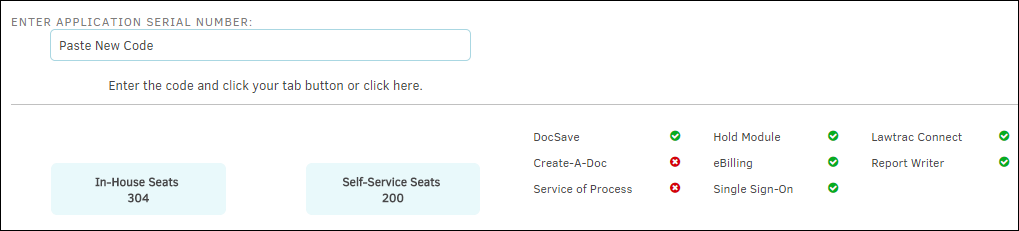
Assign a License
Anyone identified as an administrator must be in use of a seat license. In-house personnel and key personnel may also be assigned a seat license, though it is not required. View existing seat license holders at the bottom of the Set Serial Number page.
Use the buttons at the top of the list to switch between the in-house list and the key personnel list. In the in-house list view, administrators will show up at the top, and non-administrators at the bottom. Self-service seats should only be assigned to key personnel, who are outside the Legal department.
- Click the
 icon to remove an individual.
icon to remove an individual. - Assign a seat license by selecting a user from the drop-down list, then click Add. Narrow the selection of the drop-down list by using the Search box to find an individual by last name.
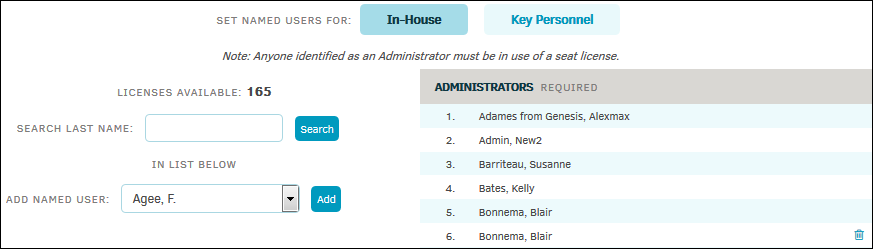
As of Lawtrac 4.2 users can enter a Salesforce Client ID to this screen.