Adding the Collaborati Synchronization Task
The Collaborati Synchronization scheduled task synchronizes the Lawtrac application and the Collaborati application so outside counsel can submit invoices and rate requests. It must first be added and point the Lawtrac application to the task file in order for the data to be shared.
- Navigate to My Lawtrac > Application Administration > Application & Database > Scheduled Task (menu option #6).
- In the Scheduled Tasks page, click Add New Scheduled Task.
You can name the task anything you desire, but it is important to name it in such a way that it is easily distinguished as the synchronization tool between Lawtrac and Collaborati.
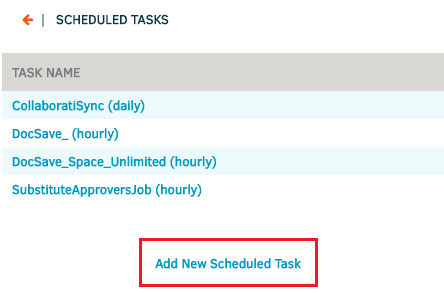
- Fill in the rest of the details of the task to suit your needs.
- Point the URL field to the location of the
CollaboratiSync.cfm. The task file can be found in the Nightly folder within the Lawtrac Web server files.- Lawtrac 4.3.0 URL:
http://<yourlawtracinstancepath>/Nightly/InitiateCollaboratiSync.cfm
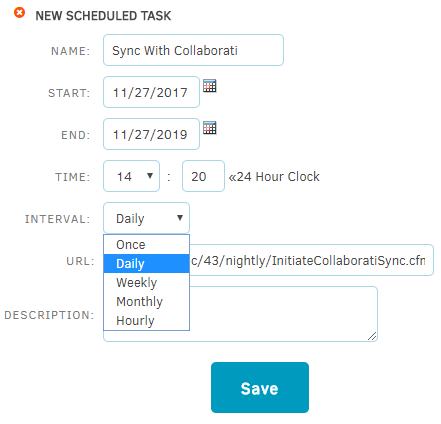
- Lawtrac 4.3.0 URL:
-
Click Save.
Note: Even if you schedule the task to run daily, it is best practice to promptly run the task manually after making any changes to a vendor's profile, rate card, invoice, etc. in order to ensure your vendors are viewing the most accurate and up-to-date information. The synchronization can be manually run from Application Administration | Application & Database | Collaborati Settings.

