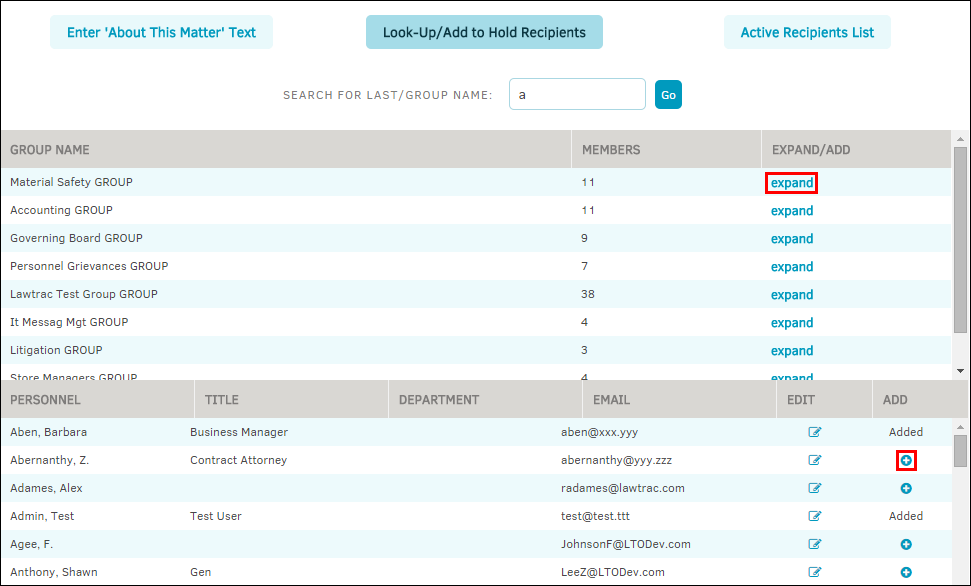Hold Actions
Matters can be put on hold by clicking the Hold Actions hyperlink in the Modules Navigation Bar.
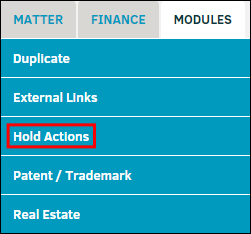
When placing a record on hold, you have limited editing and deleting capability. Holds do not prevent new information from being added to the record (i.e. text, documents, etc.).
Place a Matter on Hold
- Select the type of hold from the top drop-down list.
- Click the
 icon to select a start date.
icon to select a start date. - Select an individual as lead from the "Hold Administrator" drop-down list.
- Optionally, notes or instructions for the hold can be added to the "Hold Notes" text field.
- Click Set Hold to confirm.
The hold categories are customized in Lawtrac's Application Administration, so if you do not see the appropriate hold type for your matter record, contact your site administrator.
Edit the start date, hold administrator, and category by clicking the  icon.
icon.
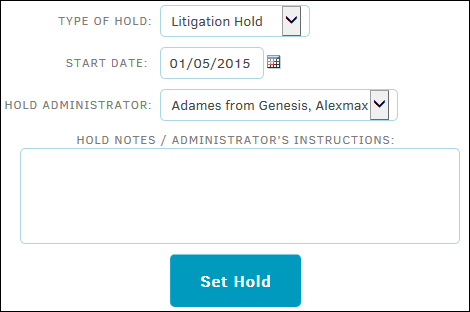
Hold Notification Management
Hold notification recipients and hold messages are listed at the bottom of the page. The default view for recipients is the Active List.
To view or edit a Recipient’s Individual Record:
- Click the
 icon next to their name.
icon next to their name. - Under the Score column, identify the materials that the individual has using the drop-down list.
See Review Individual Record for additional details.
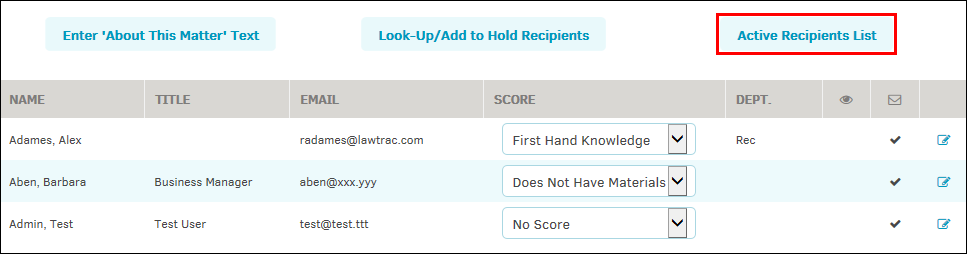
To edit or enter "About This Matter" text:
- Click the Enter 'About This Matter' Text button at the top of the active recipient list to attach a text that is included with the hold notifications.
- Type directly into the text field and click Save Opening Paragraph.
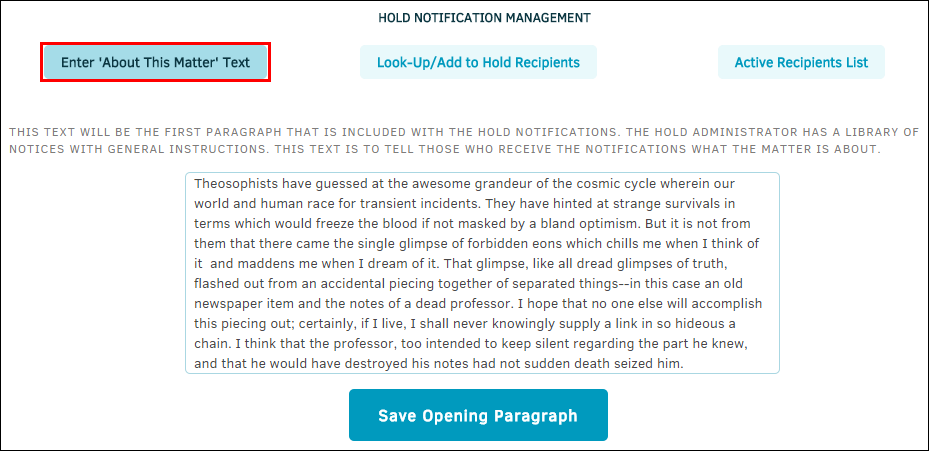
To look up or add hold recipients:
- Click the Look-Up/Add to Hold Recipients button at the top of the active recipient list to add an individual to the hold notification recipient list.
- Type the individual's last name or the group name into the text box.
- Click Go.
- In the Group Name list, click Expand to view group members.
- Click the checkbox
 to add, then scroll down to the bottom and click Submit.
to add, then scroll down to the bottom and click Submit. - In the Personnel or Parties list, click the
 icon. Click the
icon. Click the  icon to review or edit the individual's record.
icon to review or edit the individual's record. - Click Add New Person at the bottom of the list to enter details for a new individual record.