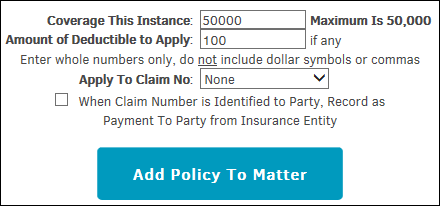Insurance
Users can view current policies assigned to the matter, and add or remove insurance policies from within a matter record by clicking the Insurance hyperlink under General in the Finance Navigation Bar.
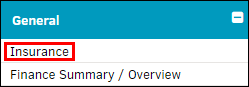
Edit an Insurance Policy
Policies already associated with the matter are listed on the right side of the page.
 —Change the deductible or coverage amount
—Change the deductible or coverage amount —Delete the assignment (located to the far right of Edit Policy Assignment)
—Delete the assignment (located to the far right of Edit Policy Assignment)
Edit Deductible amount (amount paid out by your company), coverage amount (amount to be credited to your company), and claim number by typing into the appropriate text box.
Click Save to confirm changes.

Add an Insurance Policy
Select a policy to add by clicking the corresponding radio button  , then click Continue. The policy information will be displayed, allowing you to adjust the coverage and amount of deductible to apply if necessary.
, then click Continue. The policy information will be displayed, allowing you to adjust the coverage and amount of deductible to apply if necessary.
- Apply or change coverage for the instance and the amount of deductible to apply by typing in the appropriate text boxes.
- Record the policy as a payment to a party from an insurance entity by clicking the radio box
 .
.
Click Add Policy to Matter to confirm, or click the  icon at the top left of the page under Policy Information to cancel and return to the list of active policies.
icon at the top left of the page under Policy Information to cancel and return to the list of active policies.