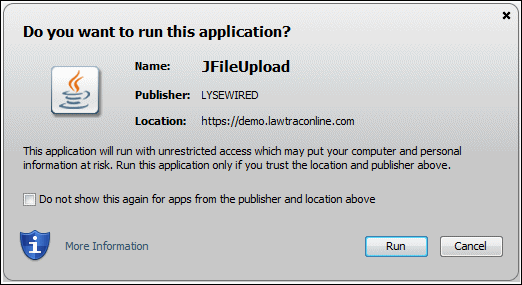Drag-and-Drop
The Document Drop-Box allows you to drag documents into a box that automatically saves to the Document List of a matter (you may need to press the refresh  icon to see the new documents.
icon to see the new documents.
Note: The document drop-box is only visible if your site administrator enables the feature and you have the appropriate settings in My Lawtrac.
Before you upload documents, consider the acceptable file types set by your site administrator. View document guidelines by selecting the orange question mark  within the document drop-box.
within the document drop-box.
Add documents with the document drop-box in the following ways:
- Drag a document from your file explorer to the document drop-box, and release the mouse button.
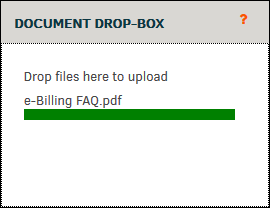
- Browse for a file on your computer.
- Click the white area of the drop-box.
Your file explorer opens in a pop-up window. - Browse for the document.
You can select one or more documents. - Click Open.
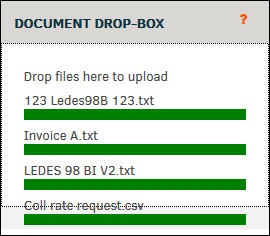
If an unaccepted file type is attempted to be added, users receive an error notice and cannot continue until they click OK.
Click the Document Management tab of the matter to view the documents you added. From this tab, you can set the Category for the documents.
Note: The first time you enable the document drop-box on your system and you open a matter, you may receive the following pop-up. When you receive this pop-up, place a check mark in the Do not show this again for apps from the publisher and location above field, and click Run.