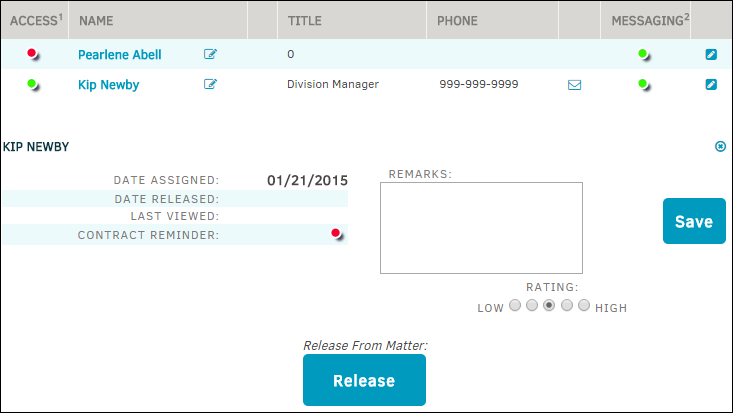Add Key Person
- Click Add Key Person in the Key Personnel sidebar.
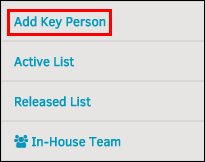
- Select an individual from the drop-down list. If you do not see the individual you want to add, contact your site administrator so he or she can create a profile for the individual.
- Click the red icon to turn access to the matter record or notifications on (
 ). Access to the matter record and notifications are initially turned off (
). Access to the matter record and notifications are initially turned off ( ).
).
- Click the red icon to turn access to the matter record or notifications on (
- Click Add Record to confirm.

Release a Key Person
- Click the edit
 icon.
icon.
The key person's profile opens below. - Click Release.
Note: Performing this action only releases the key person from the matter, not the Lawtrac application.