Close-Status Actions
The Edit Main Information hyperlink in the Edit/Close tab of the Matter Navigation Bar allows users to update matter record status.
- Under Type Outcome, select an outcome classification from the drop-down list, type an outcome amount into the middle text box, and click the
 icon to select the outcome date.
icon to select the outcome date. - Under Recovery/Payment use the radio buttons
 to choose whether the matter record is a recovery or a payment, then type an amount into the "Of" text box. Press Tab on your keyboard or anywhere outside of the box to save the amount (a successful save is indicated by the
to choose whether the matter record is a recovery or a payment, then type an amount into the "Of" text box. Press Tab on your keyboard or anywhere outside of the box to save the amount (a successful save is indicated by the  icon). Click the colored switch to indicate that the record is an equitable relief
icon). Click the colored switch to indicate that the record is an equitable relief  , or not
, or not  . Select an option from the "Relief Sought" drop-down list.
. Select an option from the "Relief Sought" drop-down list. - Under Disposition, select a matter status from the drop-down list, and click the
 icon to select a close date.
icon to select a close date.
Click Set Record Status to save any changes.
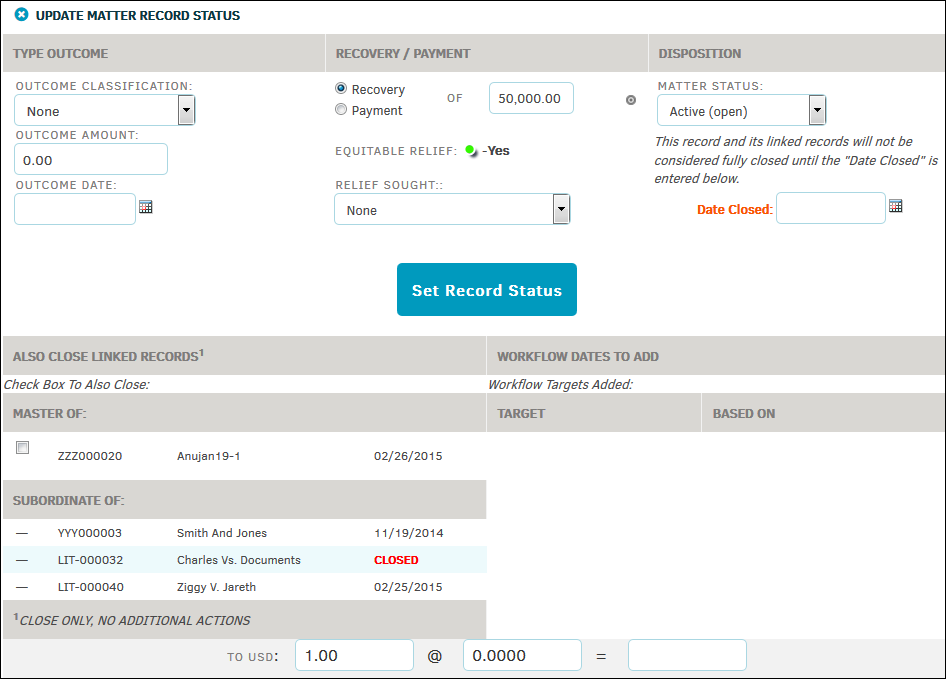
If any matter records have been linked to this selected matter, they show up under "Also Close Linked Records".
Linked records that are subordinate to the currently opened matter record show up under "Master Of", and can be removed from this page.
Linked records that are considered "Master" to the currently opened matter record need to be deleted in the Linked Records section.
Close a Matter Record
- From within a matter record, select Edit/Close on the Matter Navigation Bar, then click Close/Status Actions.
- Under Disposition, select "Closed" from the "Matter Status" drop-down list.
- Use the calendar
 icon to select the date the matter was closed.
icon to select the date the matter was closed. - Click Set Record Status.
Note: It is important for users to manually select the matter's status that will show once the close date passes. For example, if the status is left as open when the date closed date passes, the matter will have a status of open even though the matter will technically be closed.

