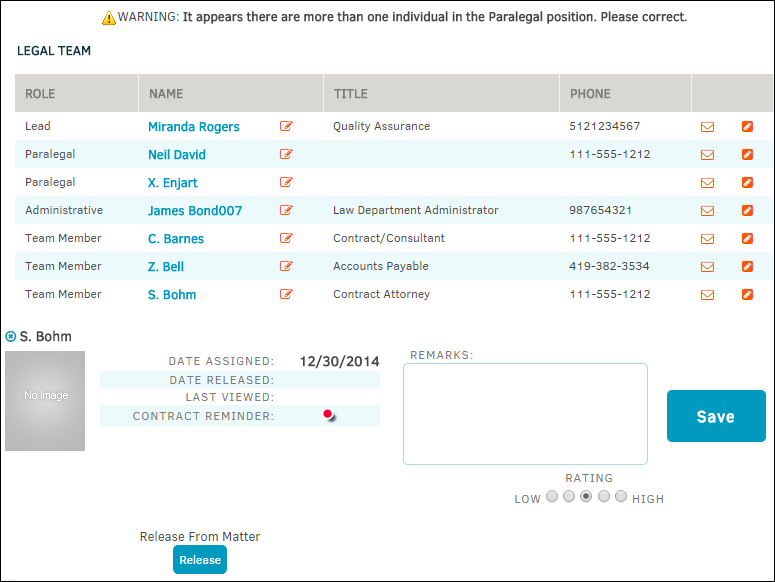Active List
Click Active List from the Legal Team sidebar to view a list of active individuals.
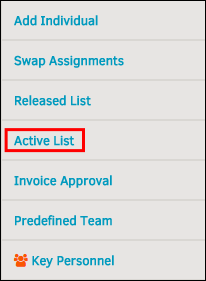
Active individuals are listed in a table that displays their role, the name of the individual, title, phone number, email, and internal message option.
 —Send the individual an email.
—Send the individual an email. —Send an internal message.
—Send an internal message. —Edit or release the individual from the matter. You have the option to add remarks or comments to the text field, and rate the individual. Click Save after making changes. Click Release to retire the individual from the matter record; the user is transferred to the Released List.
—Edit or release the individual from the matter. You have the option to add remarks or comments to the text field, and rate the individual. Click Save after making changes. Click Release to retire the individual from the matter record; the user is transferred to the Released List.
Note: If there are more than one individual within a role that is only designed for one person, a notice appears above the Legal Team list (see the following screenshot):