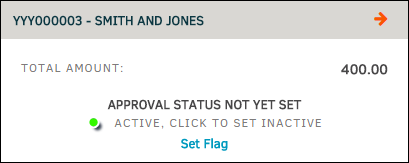Budgets
The Budgets tab within the Finance Navigation Bar displays budgets related to the matter that have been recorded in Lawtrac. The budget number is a hyperlink that takes you to the budget's detail page. The budget code, firm or vendor, type, frequency, and budget amount are also shown.
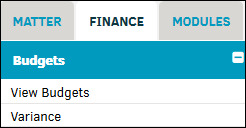
To view a list of your matter budgets, select View Budgets.
- Click a radio button (
 ) to show a list of active budgets, inactive budgets, or both. Click List Budgets to confirm and refresh the page.
) to show a list of active budgets, inactive budgets, or both. Click List Budgets to confirm and refresh the page. - Under "Options", select the drop-down list to show budgets by type or frequency.
- Use the arrows
 in the column headers to filter the arrangement of the list by budget number, fiscal year, firm/vendor, or amount.
in the column headers to filter the arrangement of the list by budget number, fiscal year, firm/vendor, or amount. - Click the
 at the top right of the screen to be taken back to the Matter record.
at the top right of the screen to be taken back to the Matter record.
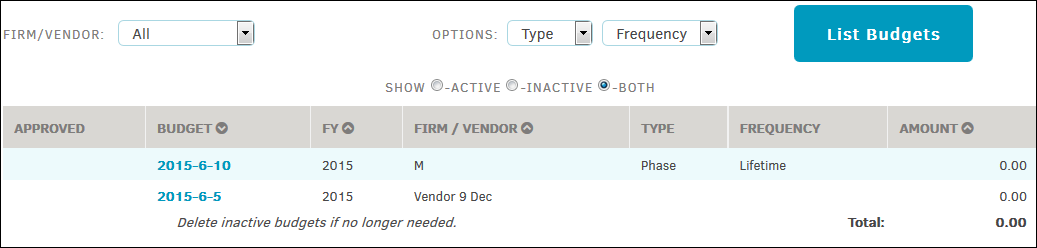
To edit a budget, click on the budget code from a Matter Budget list. You are redirected to a new page with the budget detail.
For information about initiating a budget, refer to the Firms & Vendors section.
Flag a Budget
Flag a budget by navigating to that budget's detail page, then click Set Flag at the top right of the screen.
Toggle the icon to make the budget active  or inactive
or inactive  .
.