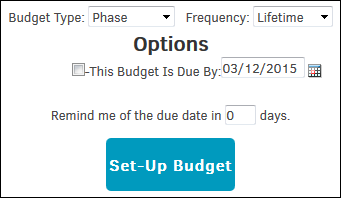Initiating a Budget
To initiate a budget for a firm or vendor within a matter record:
- From the Firms & Companies hyperlink under Team, Firms, Parties section in the Matter Navigation Bar (or the Firms & Vendors tab at the top of the matter record), select the Active List.
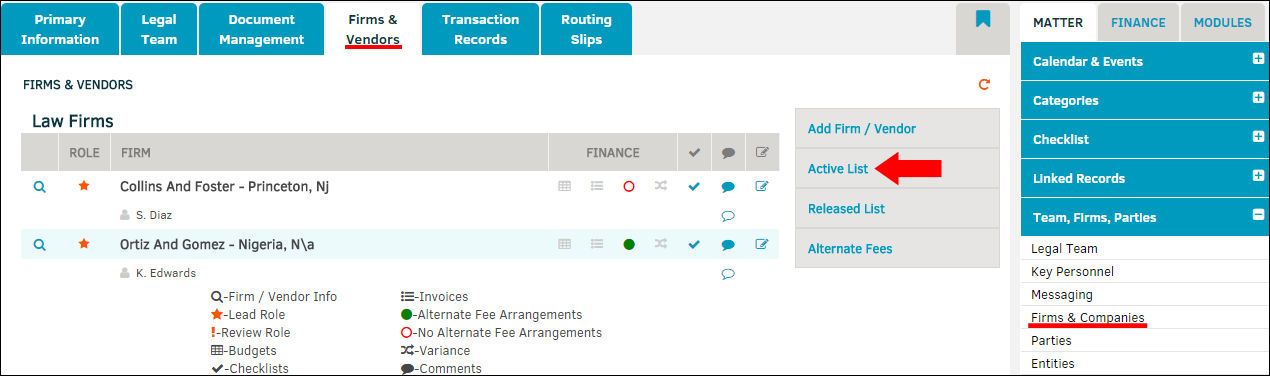
- Click the
 icon (the far left icon under the Finance column).
icon (the far left icon under the Finance column).
You are taken to a new screen. - Select the budget type and frequency of occurrence from the drop-down lists.
- Use the
 icon to determine the due-by date (make sure the checkbox for this option has been marked).
icon to determine the due-by date (make sure the checkbox for this option has been marked).
- If you decide to assign a due date, a new checkbox appears that gives you the option to place the date on your matter calendar.
- Set a reminder, if necessary.
- Click Set-Up Budget.
You are redirected to your newly adjusted budget list. From here, you can open the budget by clicking the budget number and adjust budget line fees. The Budgets portion of the Finance Navigation Bar section of the guide covers this process thoroughly.