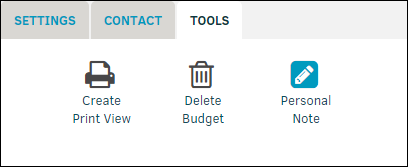Viewing Budget Details
Click on any budget number link to view the details for that specific budget. Budgets can be approved by those with appropriate permissions to do so by using the Settings tab at the top of a budget page. The page includes the following sections:
The Top of a Budget
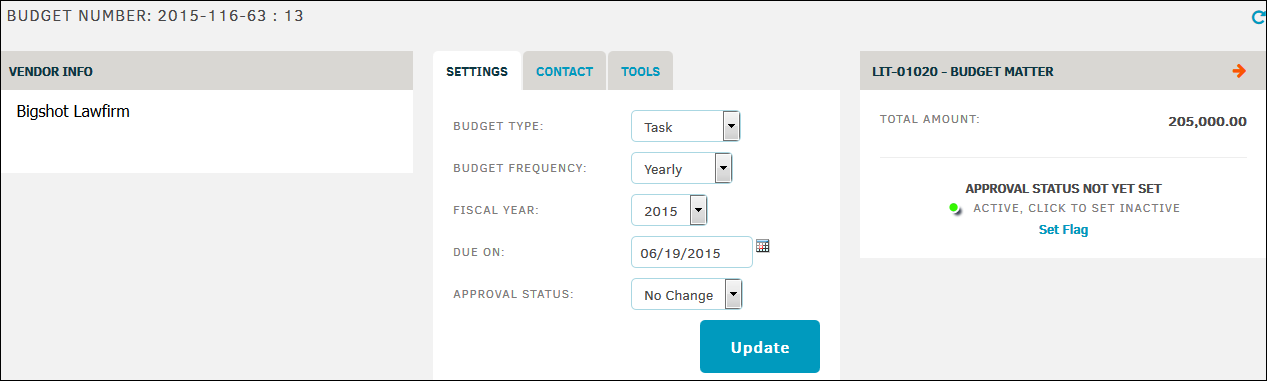
The top section of the budget detail screen displays the budget number, outside counsel name, information or matter associated with the budget, and the budget status. The budget status shows whether the budget is pending, approved, or denied and whether it is active or inactive. This section also includes a Settings tab for the budget. Click Update after changing the settings.
To approve a budget:
- In the Settings tab, select an option from the "Approval Status" drop-down menu.
- Click Update.
Tools Tab
Certain functions may have been turned off by your site administrator or are controlled by your permission settings. Use the following links on the Tools tab:
- Create Print View—Create a printable view of the budget that you can use to create a PDF.
- Personal Note—Add a personal note to the budget. Outside counsel and other users cannot see this note.
- Delete Budget—Remove the budget from your database.
The Bottom of a Budget

The bottom of the page displays budget line items. This section includes up to four tabs:
- View/Add Lines—View or add line items for the budget. Approve the budget if you have the appropriate permissions.
- Chronology—View a list of activity for that budget.
- Comments—View comments made on a budget.
- Variance—View invoice-to-budget variance.
Note: The Variance tab does not appear if there is no invoice attached to the budget.