Budget Management
Click Budget Management from the Finance tab to see a list of budgets for your assigned matter record invoices.
All budget totals on this screen are rounded to the nearest whole dollar.
Important: The intended functionality of budgets within Lawtrac is that there should be one budget per matter for a law firm or vendor. It is best practice that you delete inactive or rejected budgets. Retaining them can cause some screens and/or reports to display misleading amounts.
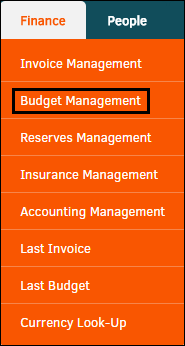
The top of the screen provides you with numerous mini-reports. Click a link to display data specific to your selection.
In the list of budgets, the Matter No. and Budget No. columns include links which navigate to those matters or budgets. Click on firm/company name to see all budgets for that firm or vendor, or a fiscal year to see all budgets for that particular year.
Note: Budgets can also be accessed from a matter. From within the matter, click the Finance Navigation Bar and select Budgets.
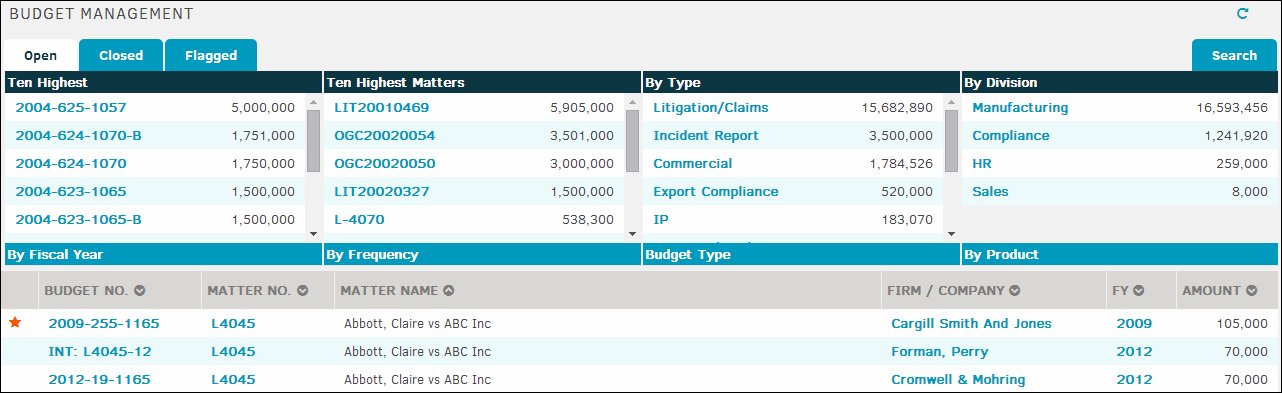
The  icon indicates that the budget has been approved.
icon indicates that the budget has been approved.
To filter the list of budgets, click the Search tab (top right). Enter information in the following fields:
- Firm/Vendor—Select the name of a firm or vendor from the drop-down list
- Fiscal Year—Select a fiscal year
- Matter Name or Number—Enter part or all of a matter name or number


