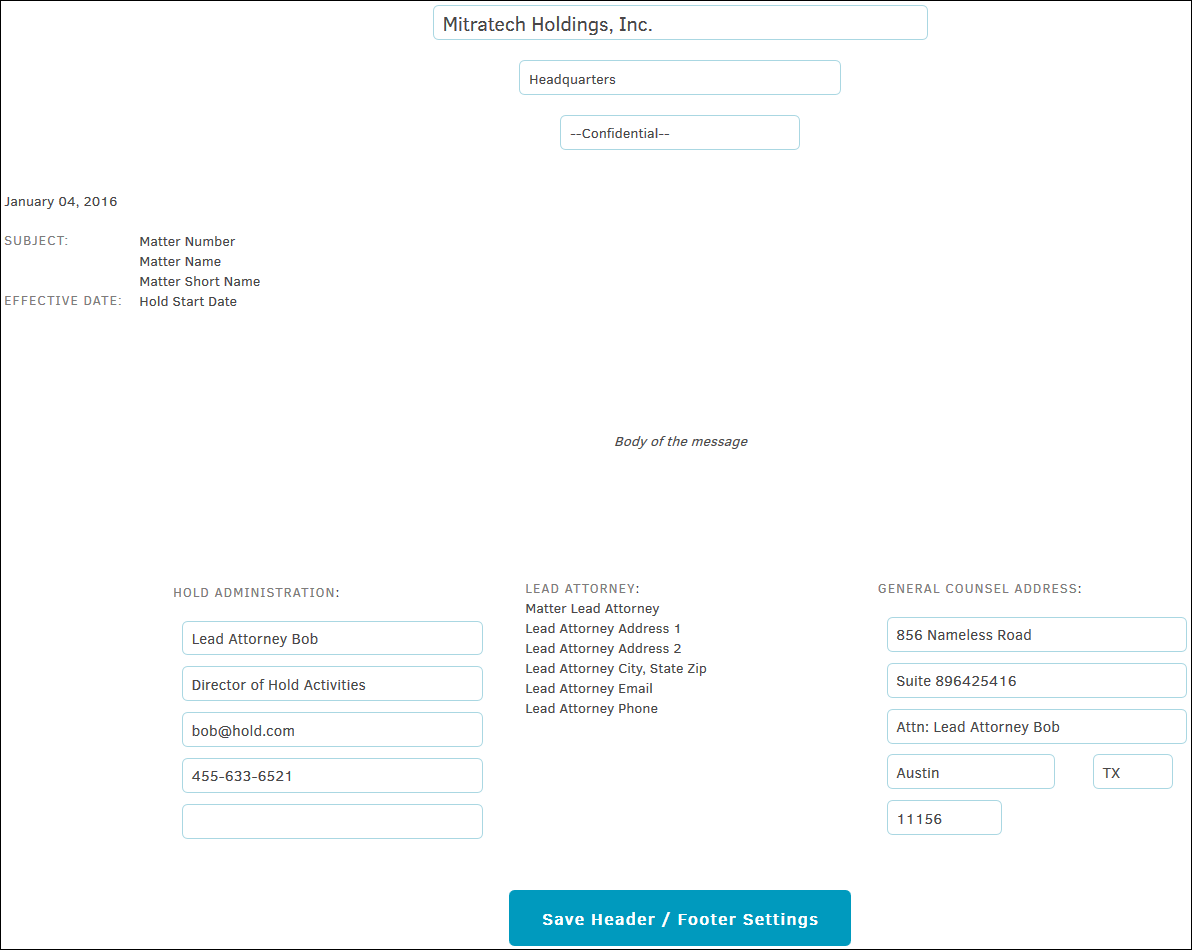Message Library
The Message Library tab in Hold Administration allows users to view a list of all recorded hold-related messages across all matters.
Click the Active Holds/Inactive Holds buttons to switch between the active and inactive message list.
 Edit the hold message title and type
Edit the hold message title and type
 Retire the hold message; it appears in the Inactive Holds list
Retire the hold message; it appears in the Inactive Holds list
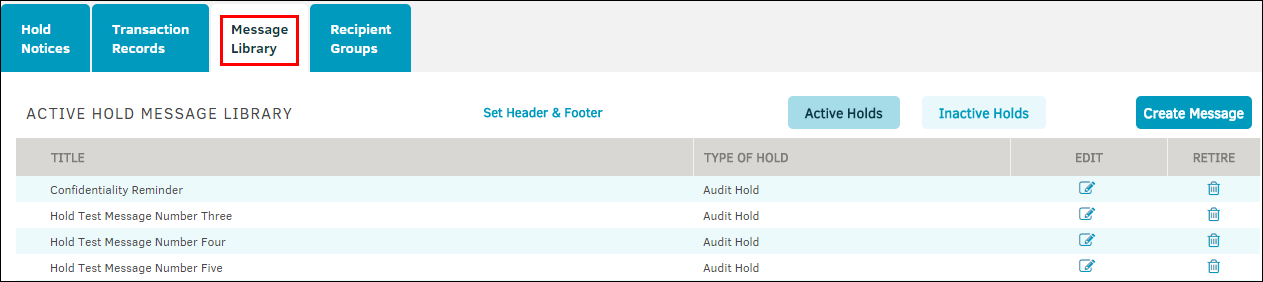
Create Message
Click the Create Message button at the top of the Message Library list to create a new hold message. A title is automatically generated in the "Short Title" text box. Change this field to a custom title by typing directly into the text box. Associate the hold type using the drop-down menu.
The message field operates like a standard Office Word document. Heading style, font, and text size can be adjusted using the top three drop-down lists.
View the function of each icon in the second row by hovering your mouse pointer over the graphic.
- Click the View Source checkbox to display the message and configuration in HTML view.
- Click Submit after entering your hold message.
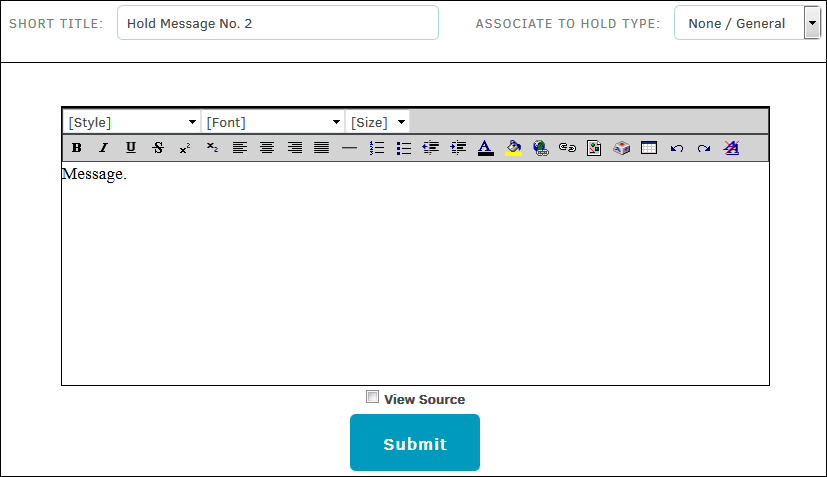
Set Header & Footer
Click the Set Header & Footer hyperlink at the top of the Message Library list to view or edit the message header and footer. The header should consist of the company name, office location, and a confidentiality notice, but can be anything you deem appropriate.
The message footer should include the hold administration's lead attorney and address, as well as the general counsel's address (shown below).
Click Save Header/Footer Settings to confirm changes.
Hold Message Header and Footer