Record Time
Create a time slip by phase and time.
To record time, click Record Time under the Time Accounting tab on the Matter Navigation Bar.
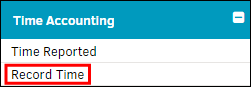
- Select a LEDES code from the "Phase" drop-down list.
- If you need more information about the LEDES codes, click the question mark (?) to the right of the drop-down menu.
Hourly charges, or fees, are broken into task codes which encompass litigation, counseling, project, and bankruptcy transactions. Tasks may be summarized into phases which are identified by the same first letter and digit of a particular task code (example B100, B110 and B120).
- If you need more information about the LEDES codes, click the question mark (?) to the right of the drop-down menu.
- Click the
 to change the date, and type in the amount of time worked in the "Total Time" text box.
to change the date, and type in the amount of time worked in the "Total Time" text box. - Type any comments necessary in the appropriate text field.
- Click Save Time Entry.
All recorded time entries appear in a list on the right side.


