Configuring a Service Provider
For each service provider definition, you can create a schedule to periodically update information in the Lobby widget of the applicable Suite application and select users to receive e-mail and/or Lobby widget notices. For some Service of Process (SOP) service providers (eCounsel only), you can configure users to receive e-mail and/or Lobby widget notices for multiple types of SOP notices.
To Configure a Service Provider:
- Open Suite Manager.
- On the Suite Manager control panel, click the
 Lobby component in the Tools & Utilities area.
Lobby component in the Tools & Utilities area. - On the Lobby window, click on a service provider.
- Click Configure.
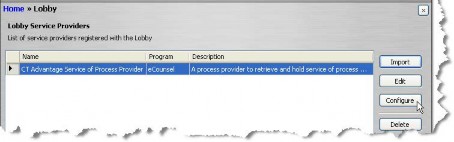
- On the Service Provider Configuration dialog box, create a schedule to monitor data from the service provider on the Schedule tab if a task is associated with the service provider.
The Scheduler service must be running to be able to create a new schedule.
- Click on the Alerts tab, then click the Configure button. Type the e-mail address from which notices will be sent, then click Save and Close. Any e-mail address may be used, including an e-mail address that does not exist. Using a descriptive e-mail address (such as LobbyNotice) that does not exist ensures that users cannot reply to the address.
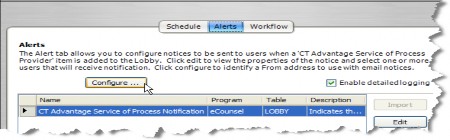
- Click Edit. If multiple alerts exist (such as for SOP providers that have multiple types of notices), you must edit each alert to specify the users who will receive e-mail and/or Lobby widget notices. Repeat Steps 7-8 for each alert.
Alerts must be enabled before an alert can be edited for the Lobby component.
- On the Alert Profile Information dialog box, click on the Users tab and click on checkboxes next to user names to select the users to receive e-mail and/or system (Lobby widget) notices when new data is received by the applicable Suite application. Click Save, then close the dialog box by clicking the
 Close button.
Close button.
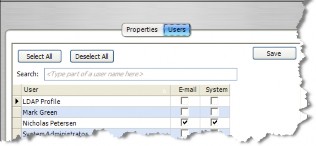
If the alert has the Email URL Base parameter, make sure the entry on the Properties tab is the URL address to the server implementation of Suite as shown below:
http://<ServerName>:<Port>/<Context>
where <ServerName> is the name of the server, <Port> is the number of the port used to connect to the server, and <Context> is the context name for Suite. - Click the
 Close button on the Configure Service Provider dialog box.
Close button on the Configure Service Provider dialog box.
The Workflow tab is reserved for custom workflow rules surrounding Lobby items that can be requested by clients.

