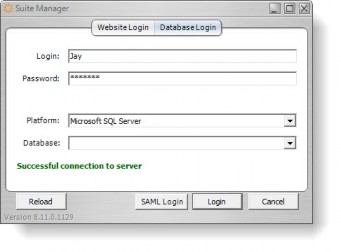Logging in to Suite Manager
The Suite Manager main window is the starting point for all administrator functionality within the Suite. The window itself is a framework through which all functionality can be accessed and completed.
To Open Suite Manager:
- Click the Start button.
- Select Programs.
- Select Bridgeway Application Suite folder.
- Select the Suite Manager command.
- If needed, select a platform and database.
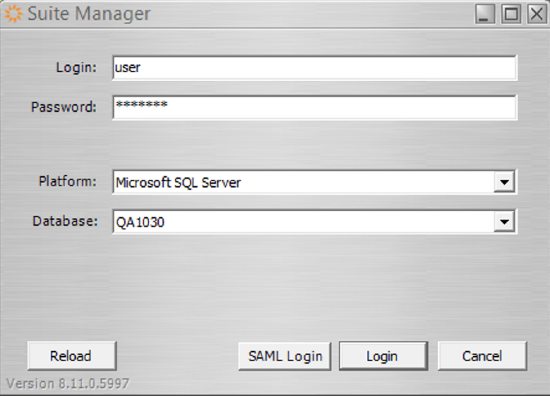
- If you want to log in using SAML authentication and the database is configured to do so, click SAML login to be redirected to the IdP log in page. If the database is not configured to use SAML authentication or you want to log in as the system user, click Login.
To Close Suite Manager:
On the Suite Manager control panel, click the ![]() Close button in the upper-right corner.
Close button in the upper-right corner.
To close a component of Suite Manager without saving changes or closing the application, click the ![]() button below the Close button.
button below the Close button.
To Login to Suite Manager using SiteMinder Authentication:
- Follow Steps 1-4 above.
- On the Website Login tab of the Suite Manager login dialog box, enter a user name, corresponding password, and domain (if needed) if you did not select to save the credentials.
- Click Next.
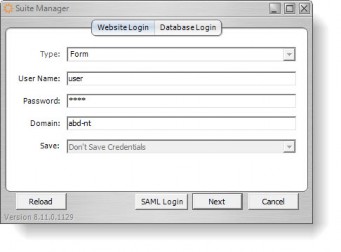
- On the Database Login tab, click Login.