Scheduling a Service Provider
The Lobby component has several options for automating service provider tasks at time intervals specified by the System Administrator. To run a task outside of its schedule, click the task name on the Service Provider Configuration dialog box and click the Run Now button.
To Schedule a Service Provider Task:
- Open Suite Manager.
- On the Suite Manager control panel, click the
 Lobby component in the Tools & Utilities area.
Lobby component in the Tools & Utilities area. - On the Lobby window, click a service provider, then click Configure.
- On the Schedule tab of the Service Provider Configuration dialog box, click New.
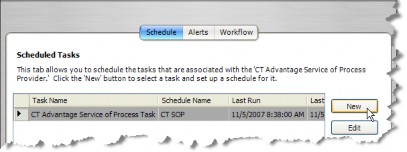
- On the Schedule Information dialog box, type a description for the schedule in the text box.
- Select the appropriate radio option button in the Schedule area. Tasks may be scheduled as follows:
- Daily – Specify the time each day the task should be run and if any days should be skipped in between runs (for example, setting the field to 2 day(s) at 1:00 AM would mean that the task would be run every other day at 1:00 a.m.).
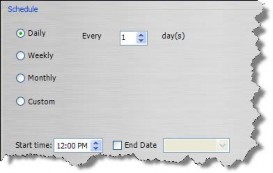
- Weekly – Specify the day(s) of the week on which the task should be run (for example, selecting the Monday, Wednesday, and Friday checkboxes would mean that the task would be run on those days at the time specified).
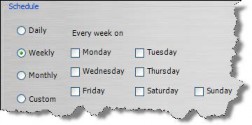
- Monthly – Specify the day (such as 15 for the 15th of each month) of the month to run the task or specify the time of the month (such as the first Sunday of each month) to run the task at the time specified.
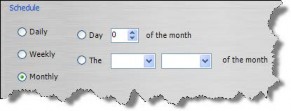
- Custom – Specify parameters by which the system will run the task. See Scheduling a Task for more information
.
- Click on the End Date checkbox and select a date for which the schedule will be terminated for the task.
- Enter any parameters for the task as needed. The following fields can be entered for Service of Process (SOP) service providers (eCounsel only):
- Username – The user account that can access the information from the SOP.
- Password – The password for the user account.
- API Key – The API Key for CSC SOP provider.
- URL Endpoint – The Uniform Resource Locator (URL) location from the data.
- Start Date – (CT Advantage only) An optional parameter to specify the beginning of a date range for which data should be retrieved.
- End Date –(CT Advantage only) An optional parameter to specify the ending of a date range for which data should be retrieved.
Note: The first time an SOP task is run, you must specify a date range. Thereafter, the date range can be removed, and the task will import automatically from the last run date to the current date. - Channel ID (CT Advantage only) – An optional alphanumeric code provided by CT Advantage to classify SOPs. If channels have not been configured in CT Advantage, Mitratech recommends using a rule within Suite Manager to classify SOPs.
- Proxy Server – The HTTP or HTTPS address for the server.
- Proxy Server Port – The port number used for communication.
- Proxy Server Auth Type – The type of authentication (Basic or Digest).
- Proxy Server User Name – The user name if the server requires authentication.
- Proxy Server Password – The password for the user name.
- Click Save and Close.

