Invoice Management
Lawtrac 4.1 introduces Lawtrac Spend Management, an integration between Lawtrac and Collaborati. The e-Billing portal Collaborati is an optional, secure, web-based application used by outside counsel and other vendors to submit electronic invoices and rate requests. The In-House Legal team still uses the Lawtrac application for all matter management needs, and your law firms and vendors have the option of continuing to use Lawtrac as an e-Billing platform. If your vendor is using Collaborati, click here to learn more.
Invoices are a core part of matter management, and Lawtrac provides numerous ways to track and manage them.
Select Invoice Management from the Finance tab.
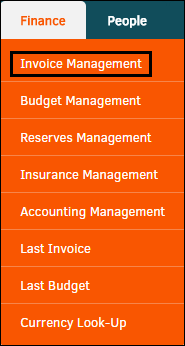
Refine Search Results
Search for invoices by using the search filter at the top of the Invoice Management page.

-
View an invoice by clicking an invoice number from the list.
-
Search invoices from the Invoice Management page by using the Refine Results area above the list of 50 most recent invoices (change the maximum amount of invoices displayed per page by selecting a number from the Display Most Recent drop-down list). Enter part or all of an invoice number in the search text box and click Search.
-
Optionally, use the radio buttons
 to show only invoices to which you are assigned, unapproved invoices, invoices with documents, and/or invoices with electronic transfer.
to show only invoices to which you are assigned, unapproved invoices, invoices with documents, and/or invoices with electronic transfer.
Invoices are listed by invoice number (which is displayed as a navigational link to the invoice's detail page), submitting firm/company, invoice creation date, associated matter number, total current invoice amount (in its original currency), and status (pending, rejected, or approved).
Invoices with e-Billing or supporting documents are distinguished by the  or
or  icons, respectively.
icons, respectively.
Lawtrac supports the following types of invoices:
- Summary—Invoices that include the summarized totals.
- Detailed—Invoices with line item information.
- LEDES—Invoices with line item information that law firms and vendors submit electronically
- Pre-approved—Invoices that were approved on a matter before entered into the Lawtrac database.
Invoice Management Sidebar Options:
|
Page |
Function |
|---|---|
|
View invoices assigned to you that require your approval, or view all invoices pending approval. |
|
|
Open a list of invoices that require action from you as an invoice handler. |
|
|
Recent Invoices |
View the 50 most recent invoices. This is the default page when opening Invoice Management. Use the Refine Results area above the list of invoices to change the maximum amount listed. |
|
Add an invoice that contains line items. |
|
|
Add an invoice that does not require line items. |
|
|
View a list of invoices pending approval or rejected for a specific time period. |
|
|
View and edit the approval schema. |
|
|
View an overview for chargebacks for a specific invoice, matter record, or time period. |
|
|
View the 100 most recent chargebacks. |
|
|
View invoices received on a particular day. |

