Invoices Pending Approval
Click the Pending Approval link in Finance | Invoices Management to open a list of invoices that are waiting for approval.
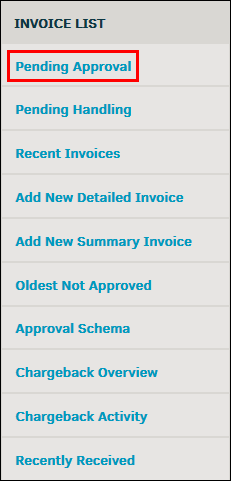
By default, the Pending Approval page opens to display the invoices to which you are a member of the approval chain. From the this page, you can approve multiple invoices at the same time.
To automatically approve a group of invoices:
- Click the invoice checkboxes
 to select the invoices you wish to approve.
to select the invoices you wish to approve. - Click Approve Checked.
If a matter name has been truncated due to size, hover your mouse pointer over the name to see expanded information in a small pop-up message.

The Amount column displays the current amount of the invoice in its original currency type, whether or not it has been approved.
Click the invoice number to see comments from others in the approval chain and details of the invoice.
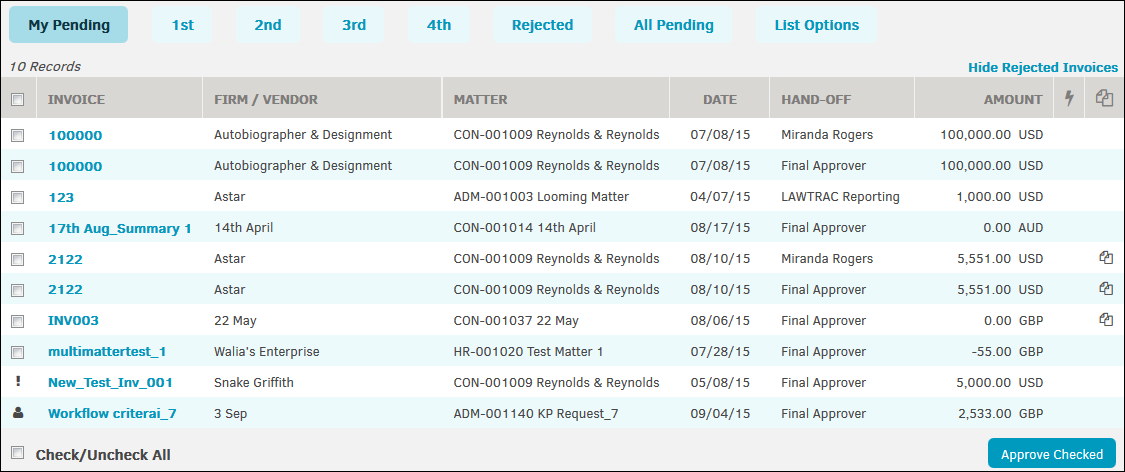
The Pending Approval page includes the following icons within the table:
- !—Invoice has been rejected
 —Invoice is waiting on invoice handler action
—Invoice is waiting on invoice handler action
The Pending Approval page includes the following tabs at the top:
- My Pending—Displays all invoices that require your approval. The Hand-Off column specifies when you are the final approver for the invoice or the person who will approve the invoice after your approval.
- 1st—Displays all invoices for which you are the first approver.
- 2nd, 3rd, 4th, 5th—Displays all invoices for the specified order in the approval chain. For example, the invoices in the 2nd tab are the invoices for which you are the second approver. Instead of a Hand-Off column, these pages have a From-To column, which specifies that you are the final approver or there is a person on the approval chain after you. If you are the final reviewer, the From-To column displays the text Final Approver. If not, it displays the name of the final approver.
The yellow/gray dots seen in the screenshot below signify the amount of approvers in positions above you, and whether they have reviewed the invoice.
 —Not reviewed
—Not reviewed —Reviewed but has not taken action
—Reviewed but has not taken action —Reviewed and approved
—Reviewed and approved —Reviewed and rejected
—Reviewed and rejected
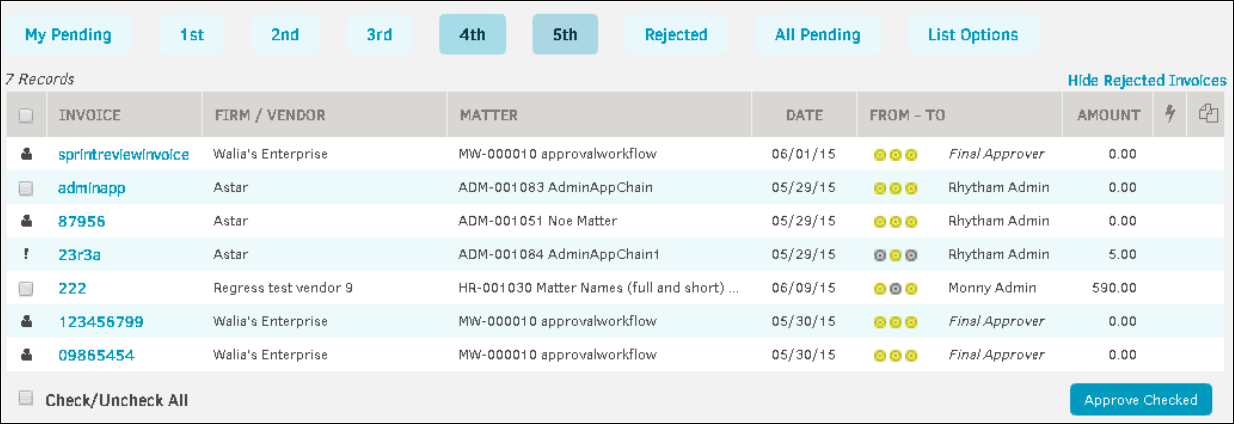
- Rejected—Displays invoices rejected by you. The date displayed is invoice creation date. Click the invoice number to view rejection details.

- All Pending—Displays all pending invoices, regardless of assignment or status. This table categorized invoices by invoice name/number, invoice creation date, submitting firm, and all approvers with their assigned position. Based on your List Options, there may be multiple pages of pending invoices. Navigate through the pending invoice pages by using the page numbers at the top of the table.

- List Options—Contains a filter for your Pending Approval lists.
Note: This search criteria is only active until you log out or time out. You may have to refresh the list tab(s) to engage these settings.
Use the following fields on this page:
- Sort List By—Select an invoice field by which to sort
- List Per Page—Specify the maximum number of invoices to display per page
- Clear Filters—Click this button to clear all changes and set back to default
- Set Filters—Click this button to set and save the list options
Click the Hide Rejected Invoices link to remove rejected invoices from your list and click Include Rejected Invoices to add rejected invoices to your list. The ![]() icon appears next to rejected invoices. This setting only affects the individual page, and the link does not appear if there are no rejected invoices to display.
icon appears next to rejected invoices. This setting only affects the individual page, and the link does not appear if there are no rejected invoices to display.


