How to Find Open E-Verify Cases for Terminated I-9s
Goal
To complete the E-Verify process, employers are required to close every case, including those cases for employees who are no longer employed.
By default, the terminated I-9s with open cases do not appear in the dashboard under the E-Verify section.
Steps
- Access the View E-Verify Cases report via the E-Verify menu dropdown.
- Select Yes for the Terminated option and click on Apply Filter. The results will show the terminated I-9s that have open E-Verify cases.
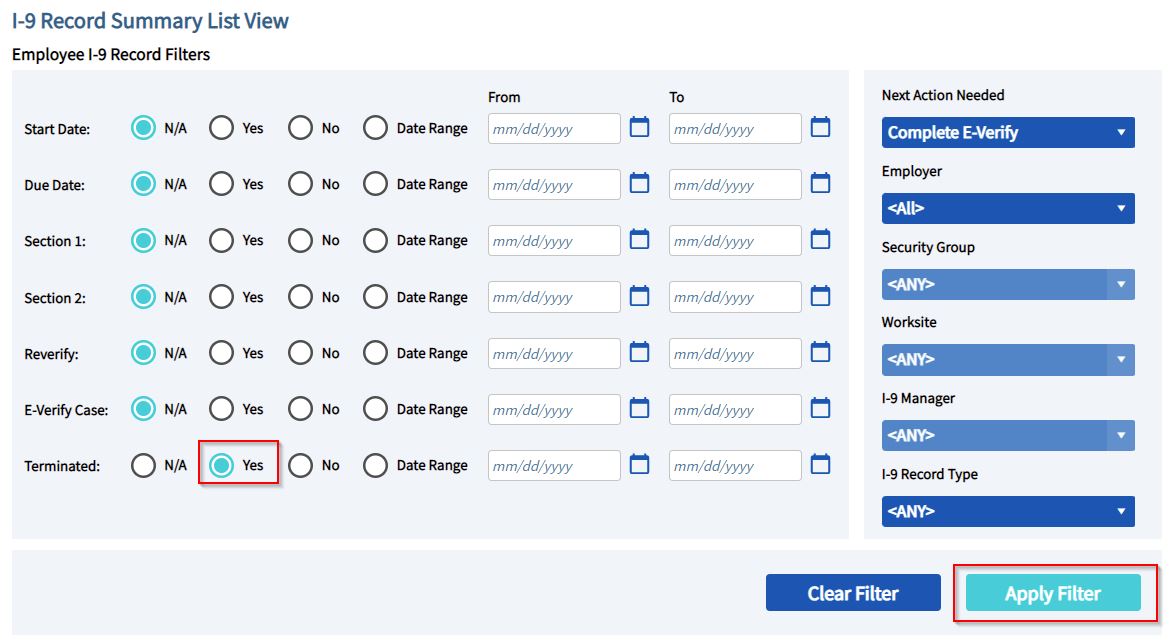
What's Next?
If there are any terminated I-9s that have open E-Verify cases, please close the case.
- Note that you will be unable to close the case for the following statues. For cases in these statuses, wait until E-Verify updates the case.
- Case In Continuance
- Employee Referred, Decision Pending
- For the following E-Verify statuses, please close the case following the instructions in their respective articles.
If there was incorrect information entered, please close the case by following this article: Case Submitted with Incorrect Information. Since the employee is terminated, you do not need to create a new case.

