Case Submitted with Incorrect Information
I have submitted an E-Verify case with incorrect information, what can I do?
Unfortunately, USCIS E-Verify does not let you change the information for an E-Verify case unless it presents it in an Are You Sure prompt. If an E-Verify case is submitted with incorrect information, you will need to close the current case as containing incorrect information and Create a new E-Verify case. However, E-Verify also limits when they allow a case to be closed, so depending on where the case is in the E-Verify process, you may need to take additional steps.
Incorrect information was identified at an "Are you sure?" step of the E-Verify process.
If you receive an Are you Sure prompt from E-Verify and realize at that point that incorrect information was provided, please follow the steps below.
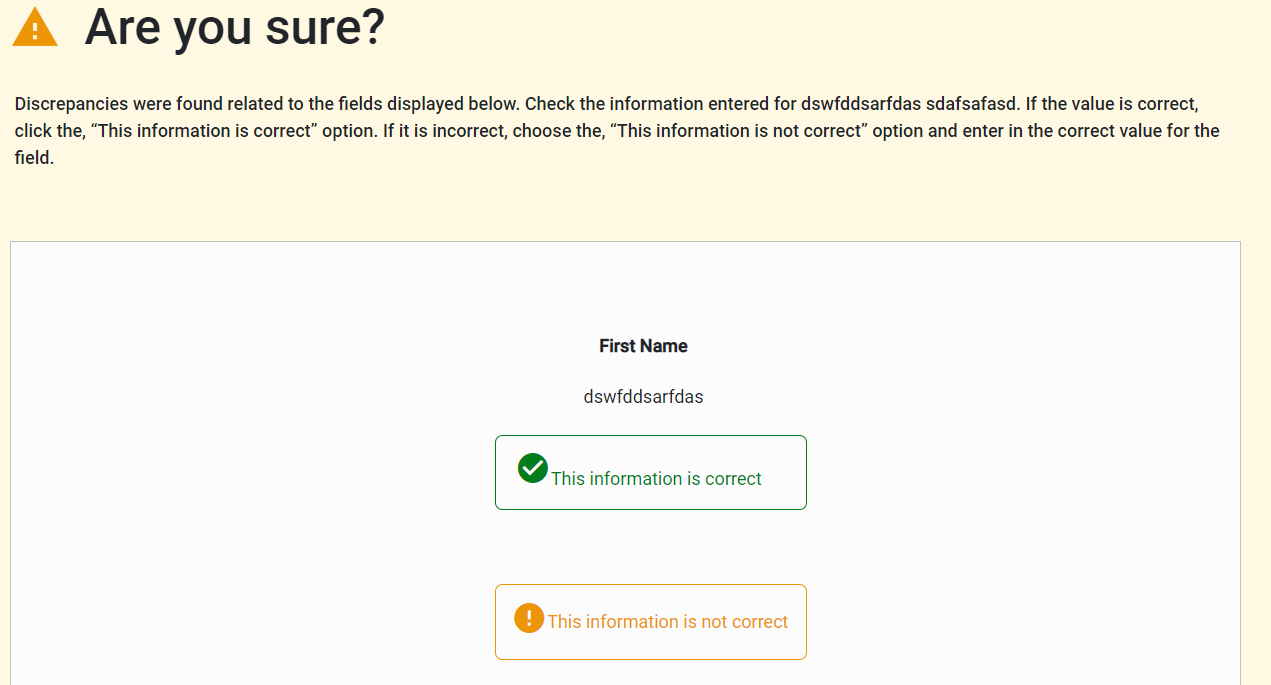
- Is all of the incorrect information available for you to correct on the "Are you sure?" page.
- Yes: you may correct the information and then continue with the case.
- No: proceed to step 2.
- Because E-Verify does not allow a case to be closed on the Are You Sure page you will have to confirm the information shown.
- The case will eventually move to a TNC result, where you can follow the steps below to close the case.
Closing a case as containing incorrect information from a TNC result
Once a TNC has been issued an E-Verify provides a path to close the case as containing incorrect information, please follow the below steps in this path:
*Please be aware that if you refer the case for the employee to contest the TNC result you will not be able to close the case until after it is updated by the Social Security Administration (SSA), or the Department of Homeland Security (DHS), depending on the type of TNC.
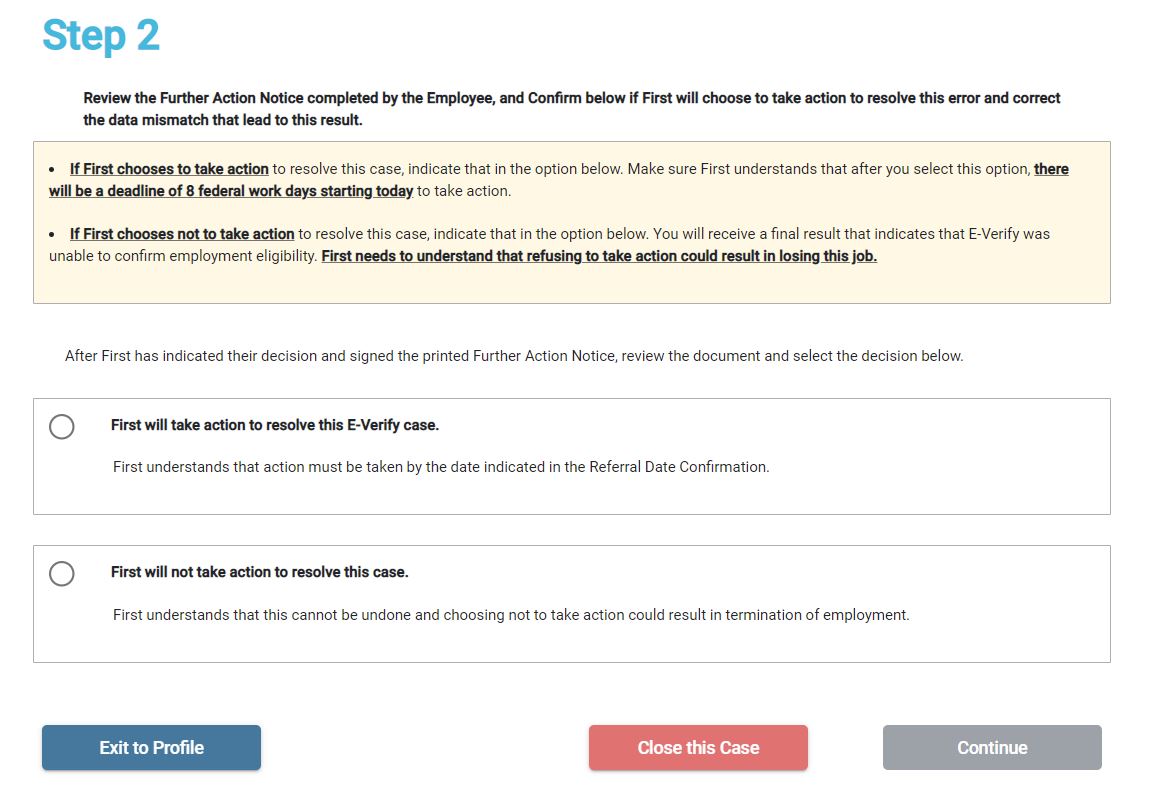
- If the case contains information you know was entered incorrectly and you are on the TNC page, click the "Close this Case" button.
- On the case closure page, select "The case is being closed because the data entered is incorrect." and click the Close Case button.
Creating a new E-Verify Case.
Once the case has been closed with the option "The case is being closed because the data entered is incorrect." the system will prompt you to submit a new case.
- Before creating the new E-Verify case, make sure that the information in Section 1 and Section 2 of the Form I-9 has been corrected.
- If the Form I-9 information is correct, proceed with creating the new case by clicking the Create New Case button.
- The system will show you a Preview Page for the case to be created. Double-check that all the information is correct.
- If any information is incorrect, you may correct it at this time, but we would recommend that you also correct the Form I-9 when able to ensure the Form I-9 and E-Verify case have matching information.
- If the information is correct, click the Continue button to submit the case.
- If you received a Duplicate case alert, continue with the case and enter that the previous case contained incorrect information as the reason for the new case's creation.

