Matter Invoice Breakdown Dashboard
What does this dashboard tell me?
The Matter Invoice Breakdown provides users with information on invoice totals by vendor, fees by (top 20) timekeepers, fees broken down by invoice code, and expenses broken down by invoice code.
Where is it located?
In order to access the Spend Summary Dashboard found on the Reports page, you must have Report Viewing rights.
Learn more about user permissions and security groups on this page.
Can this dashboard be edited and pushed out to other users?
Yes, Report Designers can adjust the filters, which changes the information that is displayed on the widgets, and push it out to other users.
Learn how to edit and share dashboards on this page.
Dashboards and Descriptions
Below, you will find screen shots, descriptions, and breakdowns of the information displayed on the widgets found in the Matter Dashboard.
Interact with the widgets by clicking on any piece of information shown in any of the graphs. This will drill down into that specific piece of information and the rest of the widgets on the screen will reflect the information you selected. Learn more about interactive dashboards on this page.
Invoice Totals by Vendor
This widget shows the net sum of all invoice line items for posted invoices and credit notes, broken out by invoice vendor.
Add or remove data from this widget by using the Invoice Vendor filter, shown on the far right side of the screen.
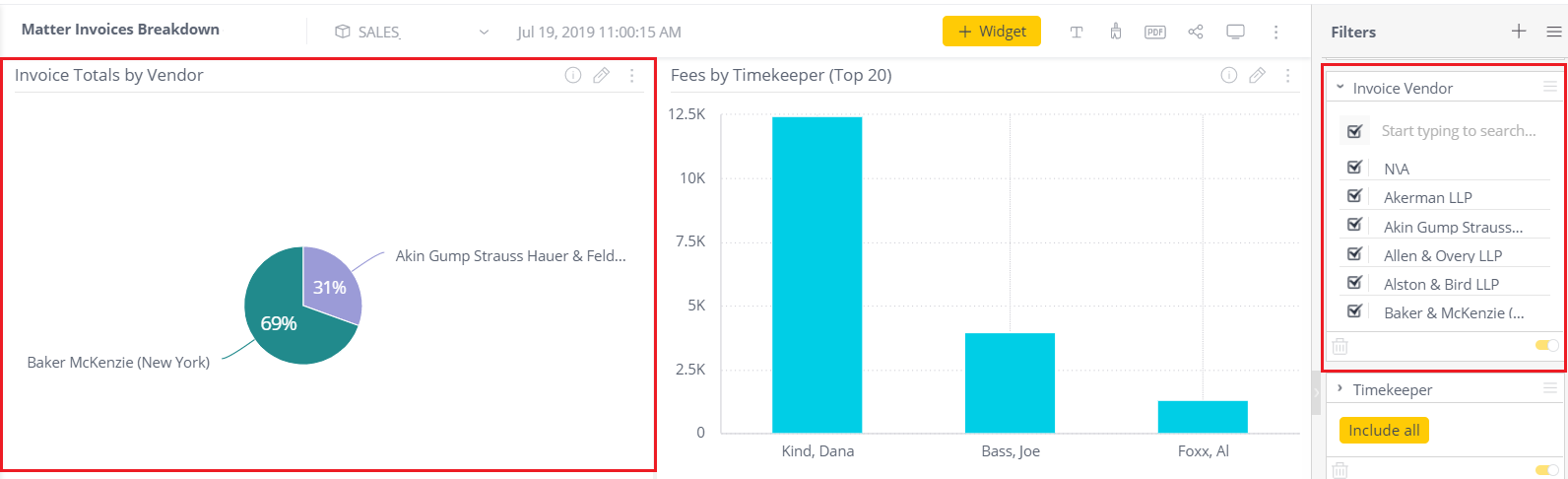
Fees by Timekeeper (Top 20)
This widget shows the net sum of all invoice line item fees for posted standard and credit note invoices, broken out by timekeeper. Filtered to the top 20 based on amount of spend.
Add or remove data from this widget by using the Timekeeper filter, shown on the far right side of the screen.
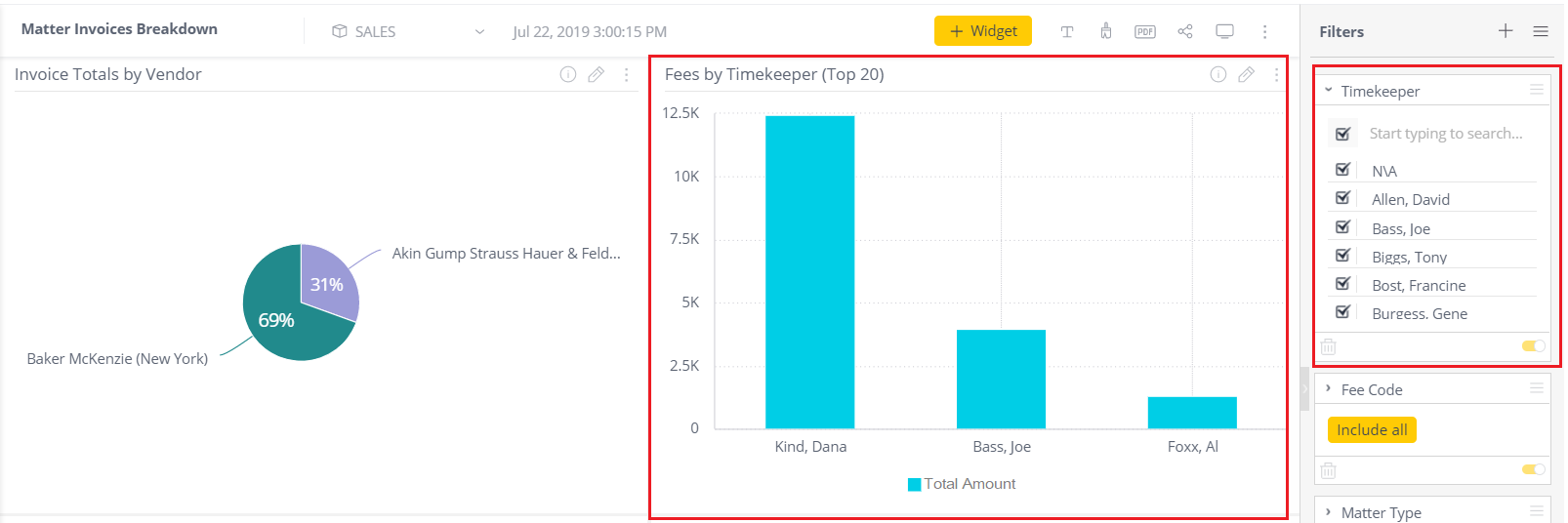
Fees and Expenses Breakdown by Code
Both the Fees and Expenses widgets are Tree Maps that show spend by billing task code (invoice fee and expense codes are added during step 4 on this page). The size and color saturation indicate highest billed codes based on amount billed.
Note: Fee and Expense codes can also be added manually to invoices that are created in TeamConnect Essentials. See step 4 on this page for further details.
Hover over a block (field) to quickly view information about that particular fee or expense.
Add or remove data by adding or removing data using the Fee Code or Expense Code filters, shown on the far right side of the screen.
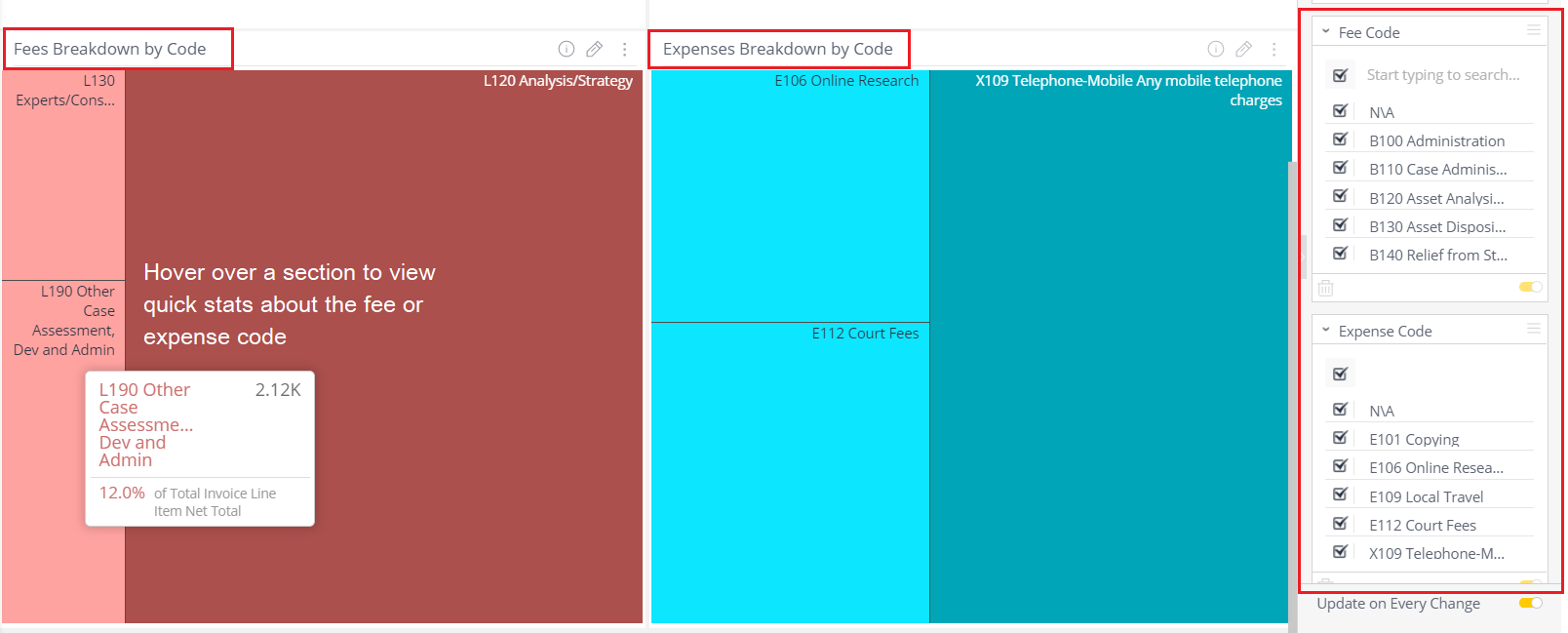
Digging into the nitty gritty
For the Database Administrators who want to know where this information is pulled from in the ecube, the filters for this page are as follows: Matter Name, Matter Default Category (renamed to Matter Type), Invoice Line Item Service Date, Invoice Vendor, Timekeeper, Invoice Line item task category (renamed Fee Code), Invoice Line Item Expense Type (renamed Expense Code).
IT Personnel and system administrators can view the eCube Data Dictionary to view the dashboard's data sources.

