Matter Financials Dashboard
What does this dashboard tell me?
The Matter Financials Dashboard provides users with information on open matters based on legal spend by matter type, month, vendors, and main assignee.
Where is it located?
In order to access the Spend Summary Dashboard found on the Reports page, you must have Report Viewing rights.
Learn more about user permissions and security groups on this page.
Can this dashboard be edited and pushed out to other users?
Yes, Report Designers can adjust the filters, which changes the information that is displayed on the widgets, and push it out to other users.
Learn how to edit and share dashboards on this page.
Dashboards and Descriptions
Below, you will find screen shots, descriptions, and breakdowns of the information displayed on the widgets found in the Matter Dashboard.
Interact with the widgets by clicking on any piece of information shown in any of the graphs. This will drill down into that specific piece of information and the rest of the widgets on the screen will reflect the information you selected. Learn more about interactive dashboards on this page.
Budget vs. Spend
This widget is the overall indicator that shows actual spend compared to the total budget for all vendors for this matter. The number on bottom shows the Spend and the number on the right of the indicator shows total budget.
Adjusting or changing the fiscal year will allow you to see budget/spend for a specific time period for all reports on this screen.
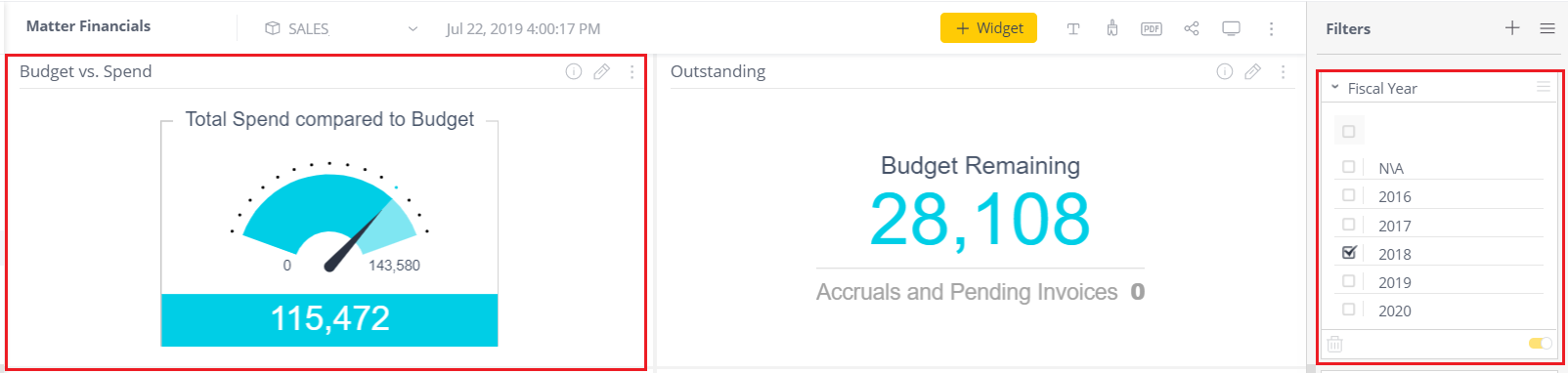
Outstanding
This widget shows the Budget Remaining, which is the amount when subtracting actual spend from the total budget for this matter.
Accruals and Pending Invoices indicate the sum of any accruals (including submitted invoices that have not yet been approved) for this matter, and are not included in Spend.
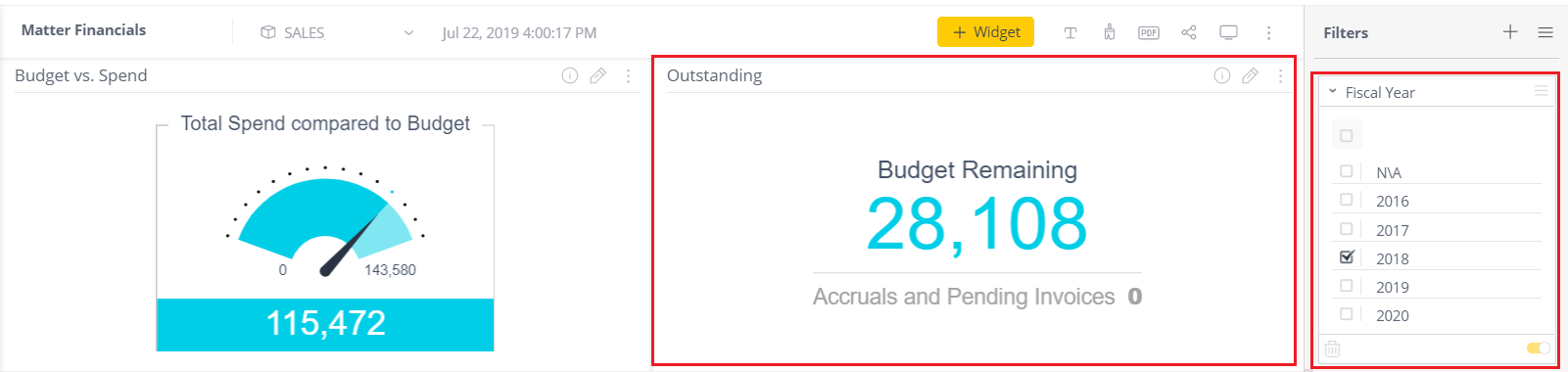
Budget vs. Spend by Vendor
This widget shows a breakdown of budget/spend for matter budgets that span multiple vendors.
Clicking on one vendor's data will also adjust the other widgets to filter by just that vendor. Learn more about interactive dashboards on this page.

Spend as Percent of Budget
This widget displays spend as a percentage of budget for each account period, based on the fiscal year filter selection. This gives the ability to see spend trends over time and determine if budgets need to be adjusted, for example, for the next fiscal period.
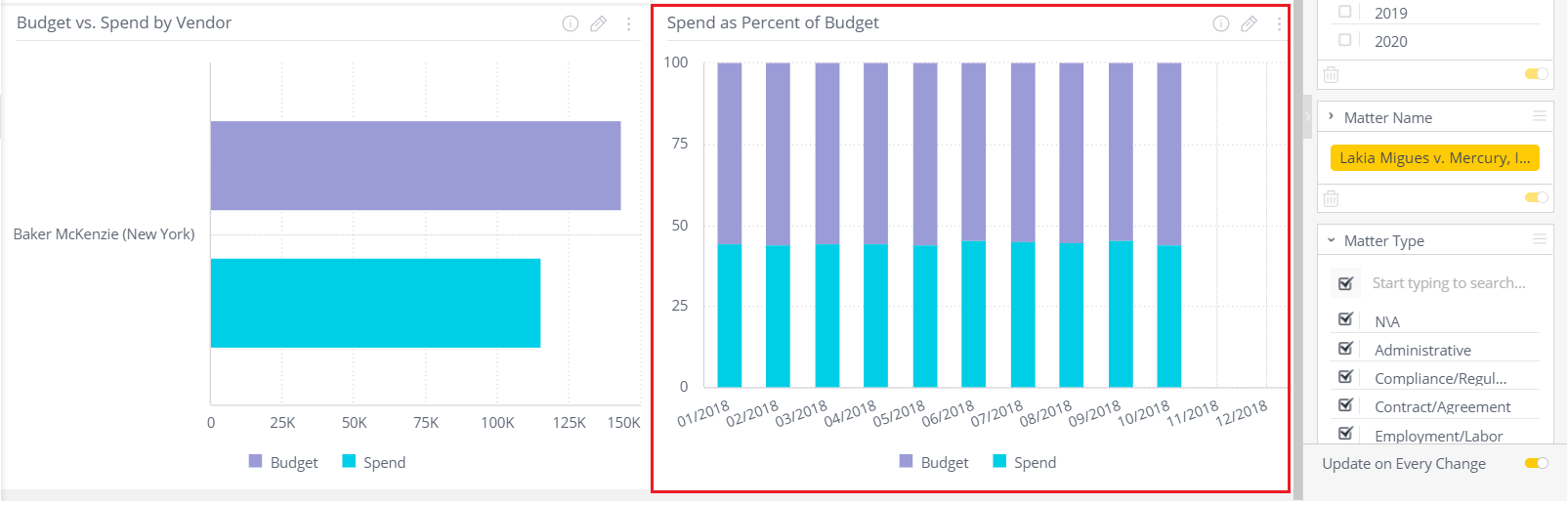
Digging into the nitty gritty
For the Database Administrators who want to know where this information is pulled from in the ecube, the filters for this page are as follows: Account Fiscal Year (renamed Fiscal Year); Matter Default Category (renamed Matter Type); Matter Name
IT Personnel and system administrators can view the eCube Data Dictionary to view the dashboard's data sources.

