General Counsel Dashboard
What does this dashboard tell me?
The General Counsel dashboard provides general counsel users with a quick overview of spend by matter type and vendor, and high priority matters.
Where is it located?
This dashboard is located in the Reports tab and can only be accessed if you have the correct security permissions.

Can this dashboard be edited and pushed out to other users?
Yes, Report Designers can adjust the filters, which changes the information that is displayed on the widgets, and push it out to other users.
Learn how to edit and share dashboards on this page.
Dashboards and Descriptions
Below, you will find screen shots, descriptions, and breakdowns of the information displayed on the widgets found in the General Counsel Dashboard.
Interact with the widgets by clicking on any piece of information shown in any of the graphs. This will drill down into that specific piece of information and the rest of the widgets on the screen will reflect the information you selected. Learn more about interactive dashboards on this page.
Budget vs. Spend by Matter Type
This widget displays the sum of all budgets broken down by matter type, as compared to spend. This report only includes data for matters that have matter-specific budgets, and includes data for all fiscal years as selected in the Filters section.
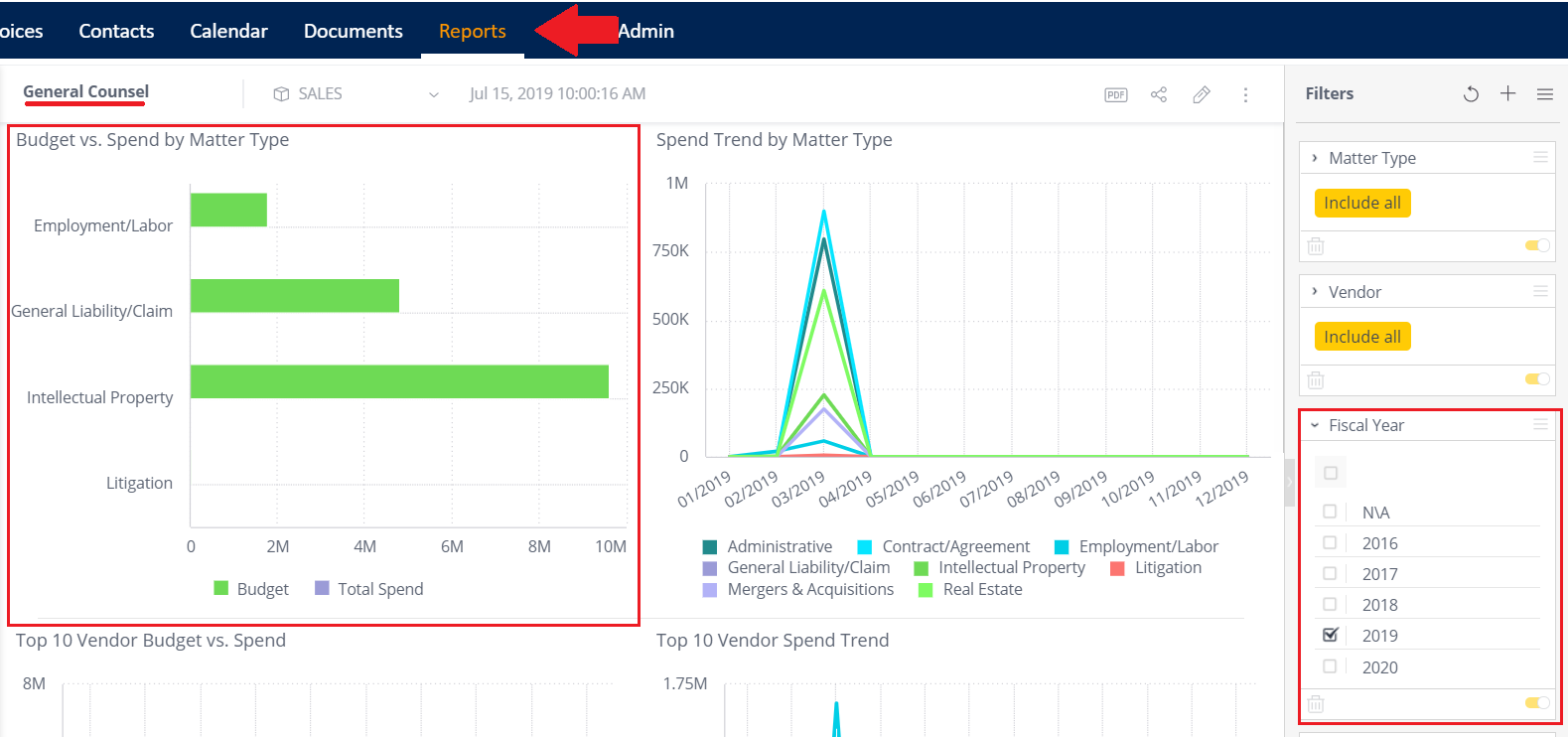
Spend Trend by Matter Type
This widget shows spend by month, over a period of time, broken down by matter type. This report includes data for all fiscal years as selected in the Filters section.
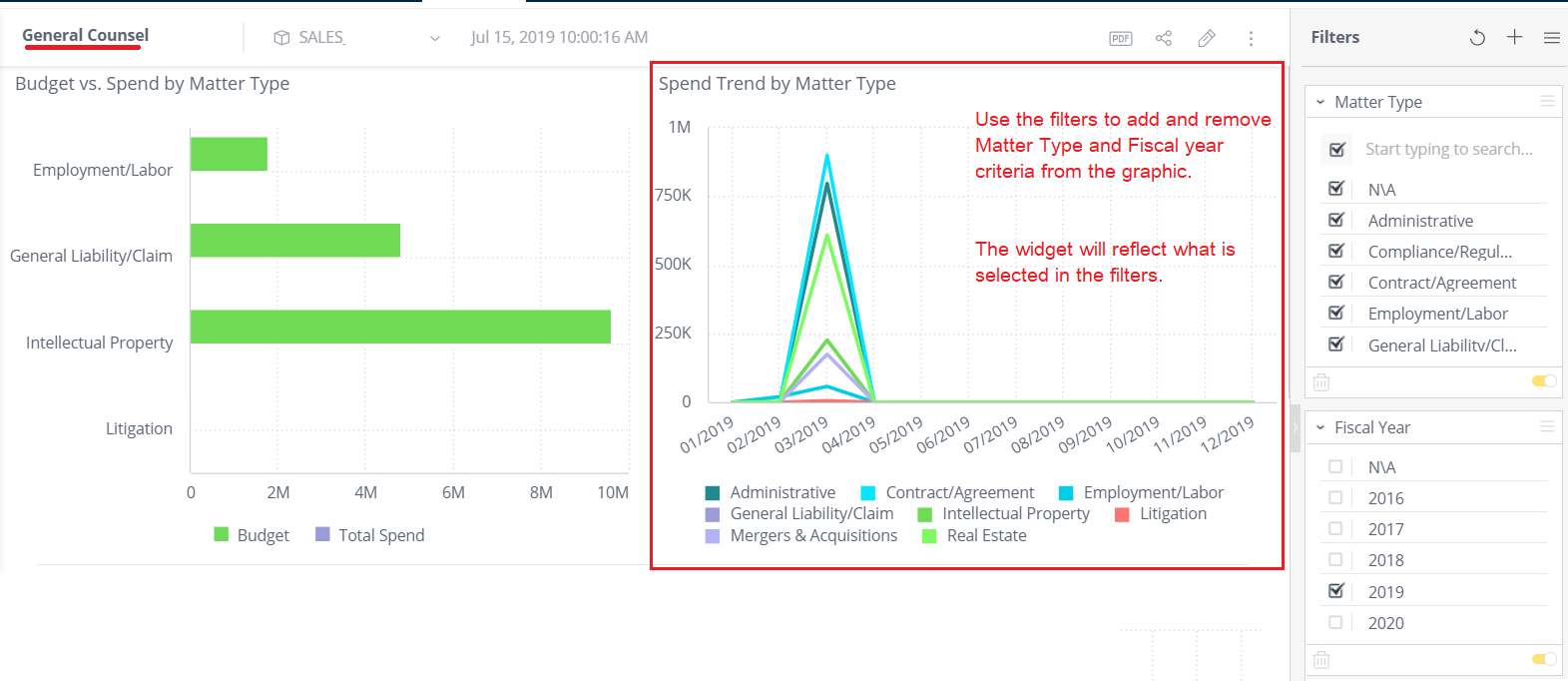
Top 10 Vendor Budget vs. Spend
This widget shows the sum of all budgets broken down by vendor, as compared to spend. This report shows the top 10 vendors according to amount of spend. Use the filters on the right to set a time period.
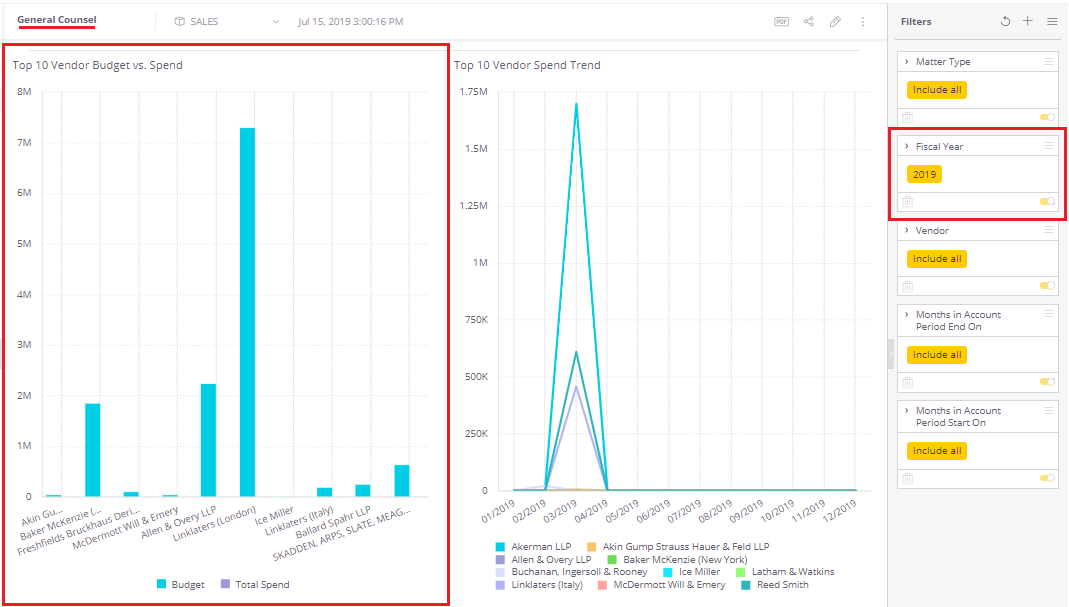
Top 10 Vendor Spend Trend
This widget shows spend by month, over a period of time, broken down by vendor for the top 10 with highest spend. This report includes data for all fiscal years as selected in the Filters section.
There is one small known issue that might cause some confusion:
- Does not work (yet): Applying interactive filters based on vendor by clicking in the Top 10 Vendor Budget vs. Spend Widget will not properly filter this widget. Learn more about interactive filters here.
- Works: Applying Filters (on the far right side of the screen) based on matter type will properly filter this widget.
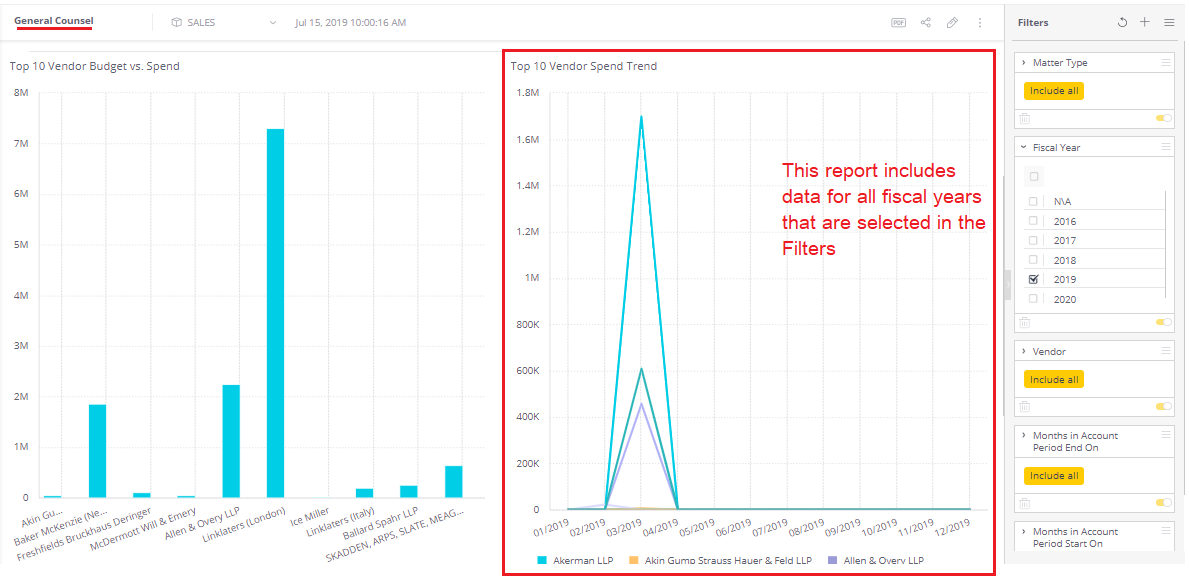
High Priority Matters
This widget shows a list of all opened or reopened matters, grouped by Main Assignee, where the matter priority has been set to High.
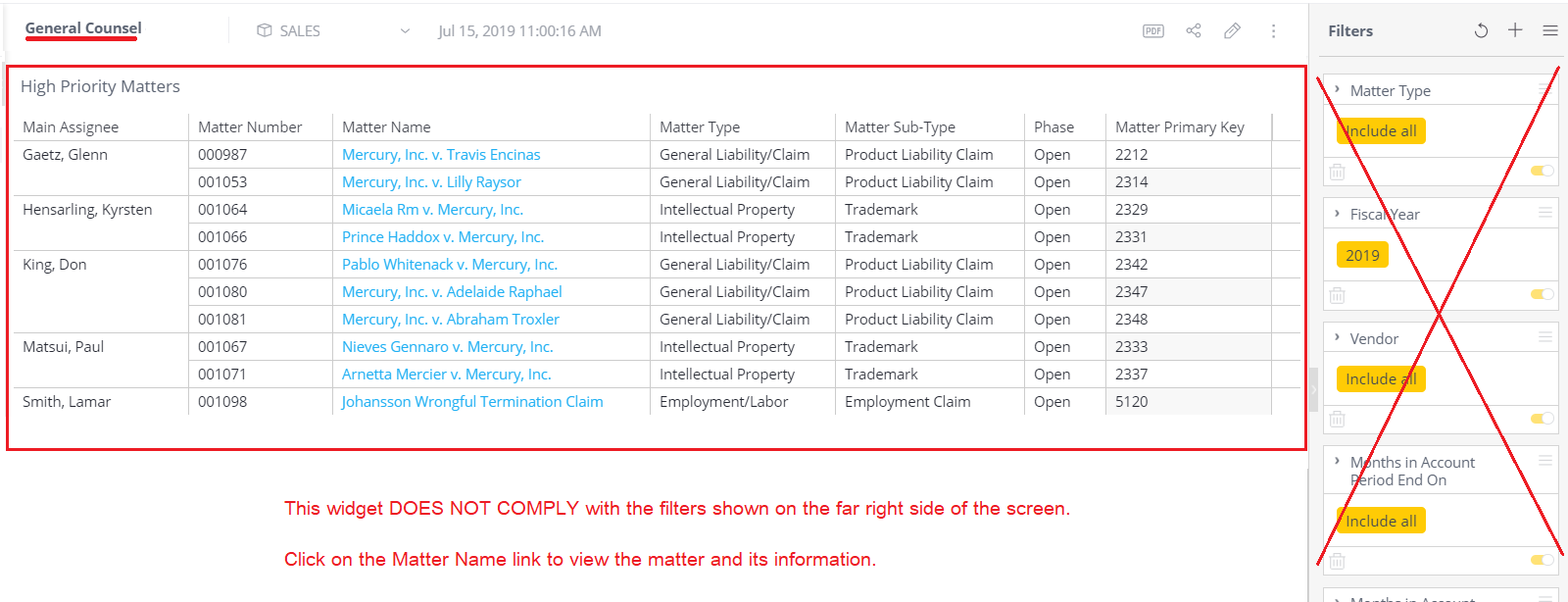
Digging into the nitty gritty
For the Database Administrators who want to know where this information is pulled from in the ecube, the filters for this page are as follows: Account Fiscal Year (renamed Fiscal Year); Matter Default Category (renamed Matter Type); Account Vendor (renamed Vendor)
IT Personnel and system administrators can view the eCube Data Dictionary to view the dashboard's data sources.

