How do I manage accruals in TeamConnect Essentials?
What's the purpose of Accrual Reminders?
Accrual invoices are intended to provide early forecast information, not to be actually paid.
Simply put, this email reminds your vendors to submit accruals for particular matters. Administrators (users that have access to the Admin tab) can set up automated reminders that will send an email digest which contains a list of matters that have the Accruals flag checked, but do not have any accruals submitted.
This email will contain all open matters and any matters that are reopened.
Before we dig in...
Go through this checklist and ensure that the following are set up before you and your firms start using accruals:
- Ensure that your vendors have a valid email address set up in their contact card. This is a crucial step in making sure the email digests are sent to an active email address.
- Administrators must set up a reminder schedule.
- End user who is managing the matter must check the Accrual Reminder checkbox.
The emails are scheduled by a user and sent automatically based on the schedule so that no manual interaction is needed. Set it once and forget it!
Administrators must set up an automated reminder schedule
Set up the automated reminder schedule in the Admin tab.
- Navigate to the Admin tab and open the Budget Settings tab on the left side menu.
- Scroll down to the Accrual Email Reminder Setting section of the page. Here, you will enable the Activate Accrual Email Reminder setting and configure the schedule to meet your business needs.
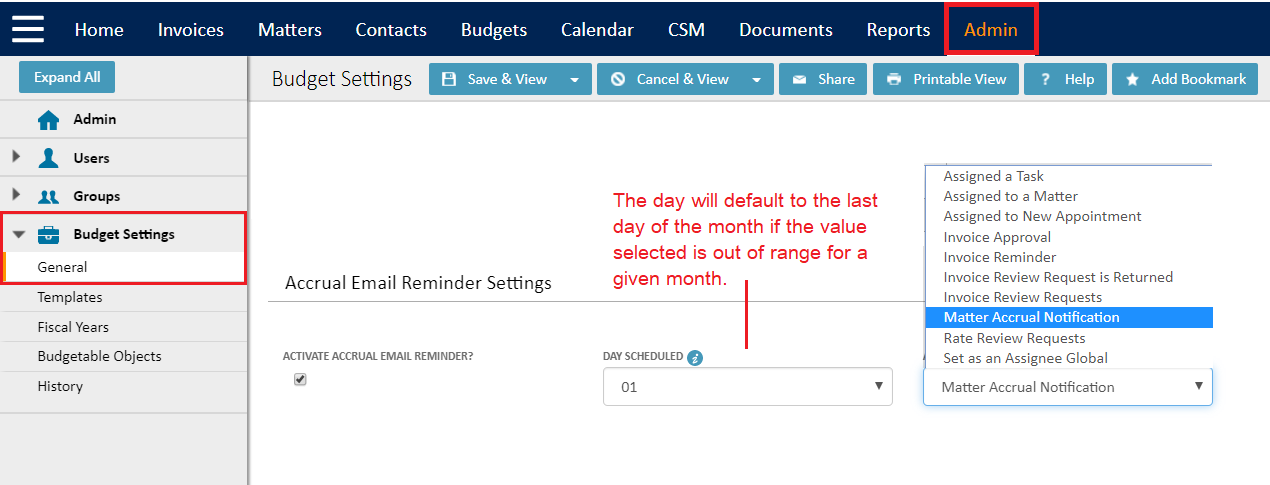
- Click Save when finished.
Now, any matter that has the Accrual Reminder option checked will be attached to this schedule.
Users must enable the accrual reminder on individual matters
The last step in this process is to enable the Accruals flag within individual matters.
- Open a matter and navigate to the Cost Center tab.
- Click Edit.
- Check the Accrual Reminder checkbox so it's turned on.
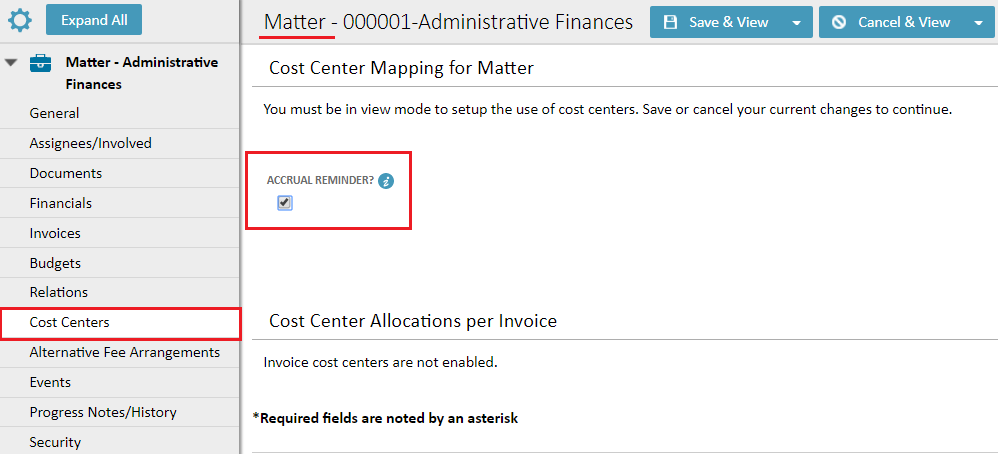
Now, any matters that have this reminder enabled will be included in the accrual email digest reminder.

