Matter Dashboard
Note: There is a known limitation with reporting on matters on versions of TeamConnect Essentials prior to 6.2.0. The issue is that cube build fails when the MTR$ object is not reportable. This issue will be fixed with the release of version 6.2.0.
What does this dashboard tell me?
The Matter Dashboard provides users with information on open matters based on matter type, main assignee, month, and state (physical geography).
In order to access the Matter Dashboard found on the Reports page, you must have Report Viewing rights. Learn more about user permissions and security groups on this page.
Where is it located?
This dashboard is located in the Reports tab and can only be accessed if you have the correct security permissions.

Can this dashboard be edited and pushed out to other users?
Yes, Report Designers can adjust the filters, which changes the information that is displayed on the widgets, and push it out to other users.
Learn how to edit and share dashboards on this page.
Dashboards and Descriptions
Below, you will find screen shots, descriptions, and breakdowns of the information displayed on the widgets found in the Matter Dashboard.
Interact with the widgets by clicking on any piece of information shown in any of the graphs. This will drill down into that specific piece of information and the rest of the widgets on the screen will reflect the information you selected. Learn more about interactive dashboards on this page.
Open Matters by Primary Type
This widget shows the breakdown of opened and reopened matters by primary matter type.
Note: Matters that start as one matter type but are converted to litigation later are classified by their original matter type.
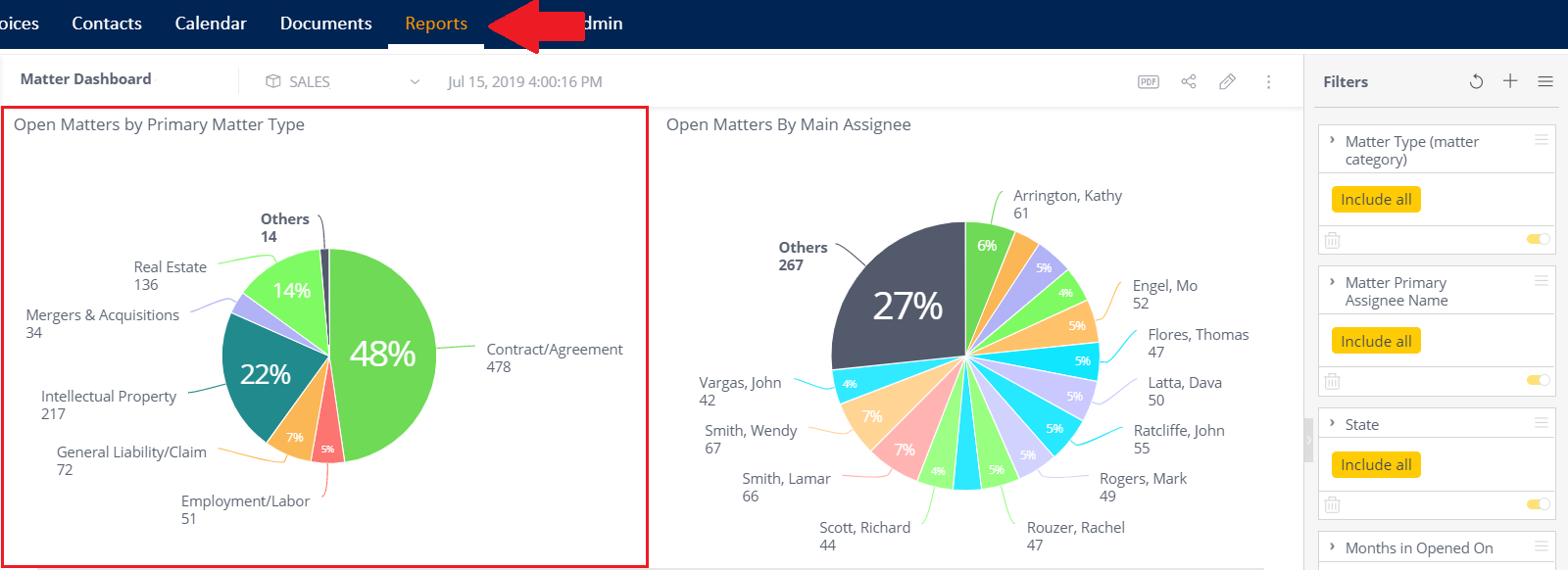
Open Matters by Main Assignee
This widget shows the breakdown of opened and reopened matters by the primary assignee.
Use this widget by clicking on the pie piece with an assignee's name. The other widgets on the page will reflect additional matter information based on the main assignee you select. Learn more about interactive filters on this page.
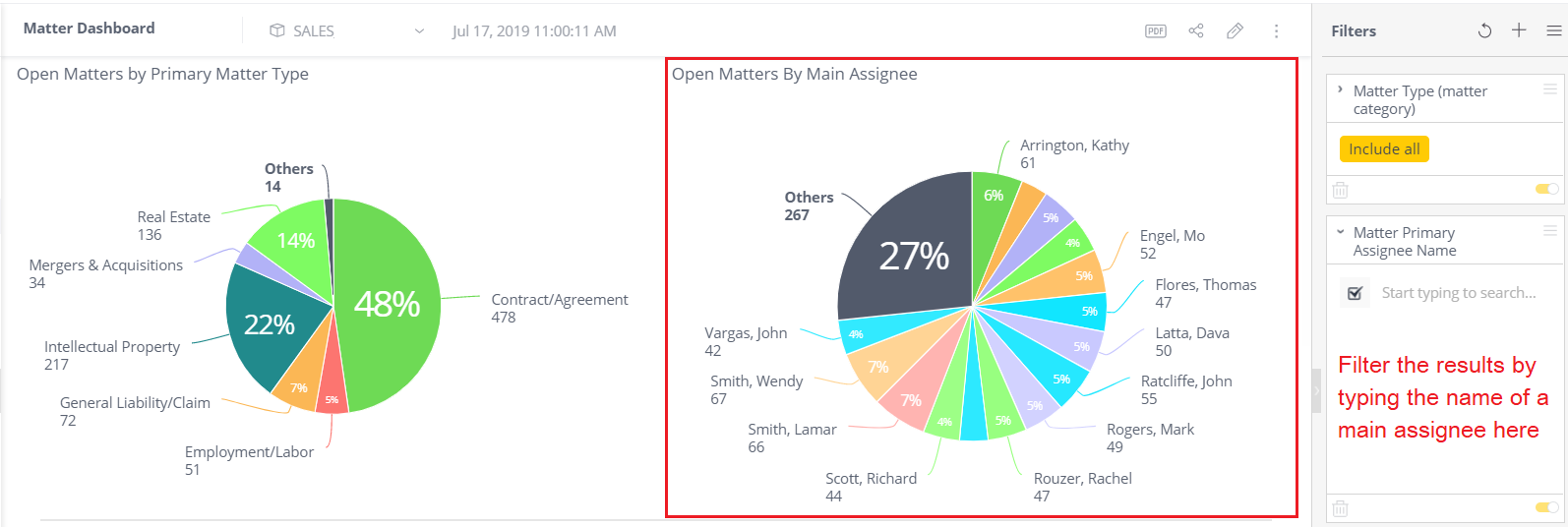
New Matter by Month/Matter Type (Trailing 12 Months)
This widget shows the number of matters opened in each of the last 12 months, broken down by primary matter type.
At a glance, you can see the amount of matters and matter types that are opened each month. Click on a piece of the bar graph to dig into the details of that specific matter type, and the other widgets on the screen will reflect information about the matter type you've selected. Learn more about interactive filters on this page.
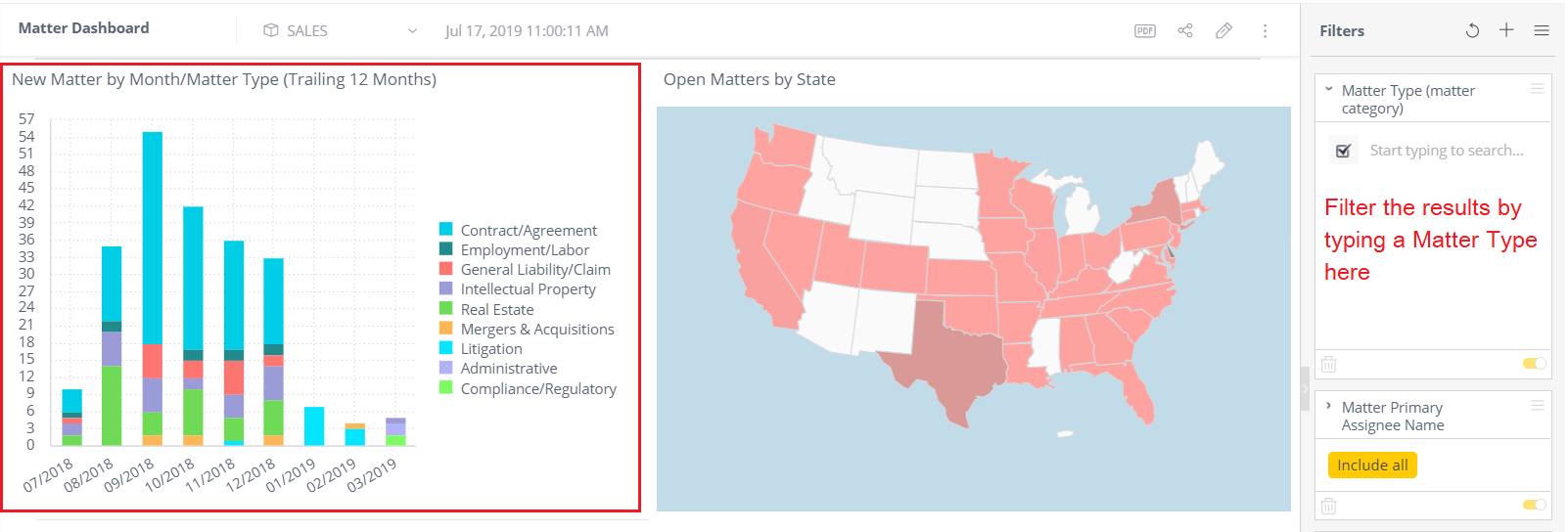
Open Matters by State
This widget is a US map that shows opened and reopened matters by the state as designated on the Matter / General Info tab.
Click on any state in this widget and the other widgets will reflect relevant matter information that is specific to that state. Learn more about interactive filters on this page.
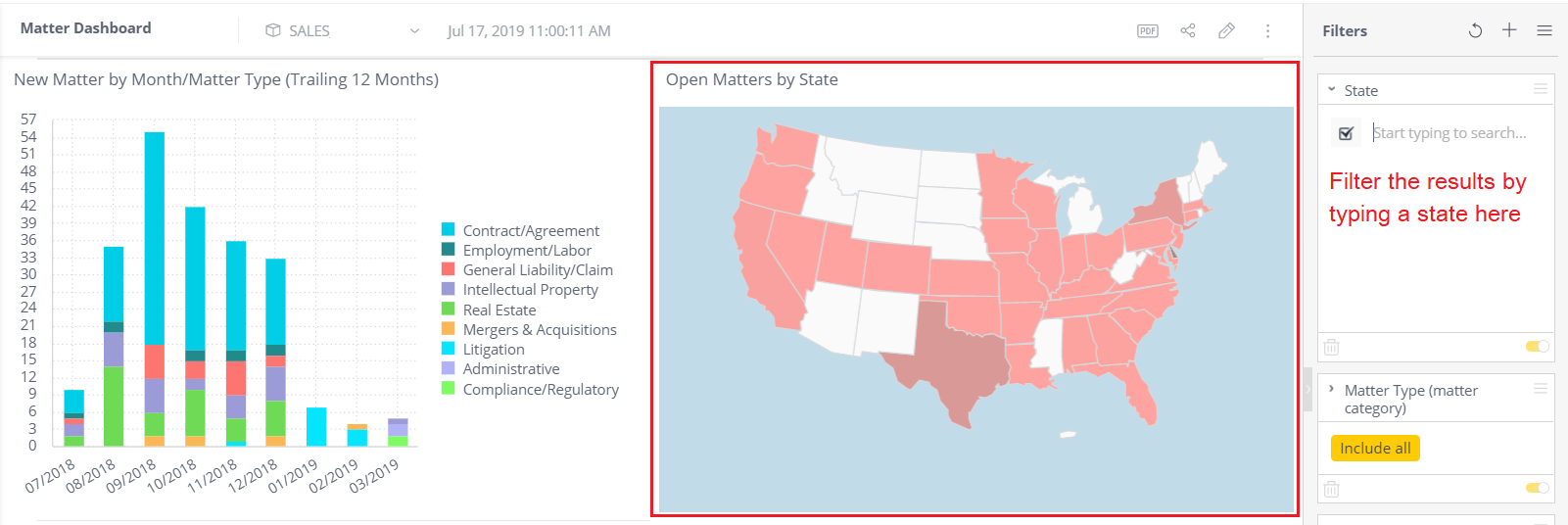
Matter Summary (Reports page only)
This widget is a table that displays a list of matters including their primary matter type/subtype, opened date, current phase (open or reopened), primary assignee, and state.
Like all widgets on this dashboard, this report will filter to show only matters matching the selected criteria and can be exported to Excel or PDF.
The matters displayed in this table will reflect the matter information that is selected in other widgets. For example, if you click on a state in the above widget, then the matters in the table will show matters for that certain state. Learn more about interactive filters on this page.
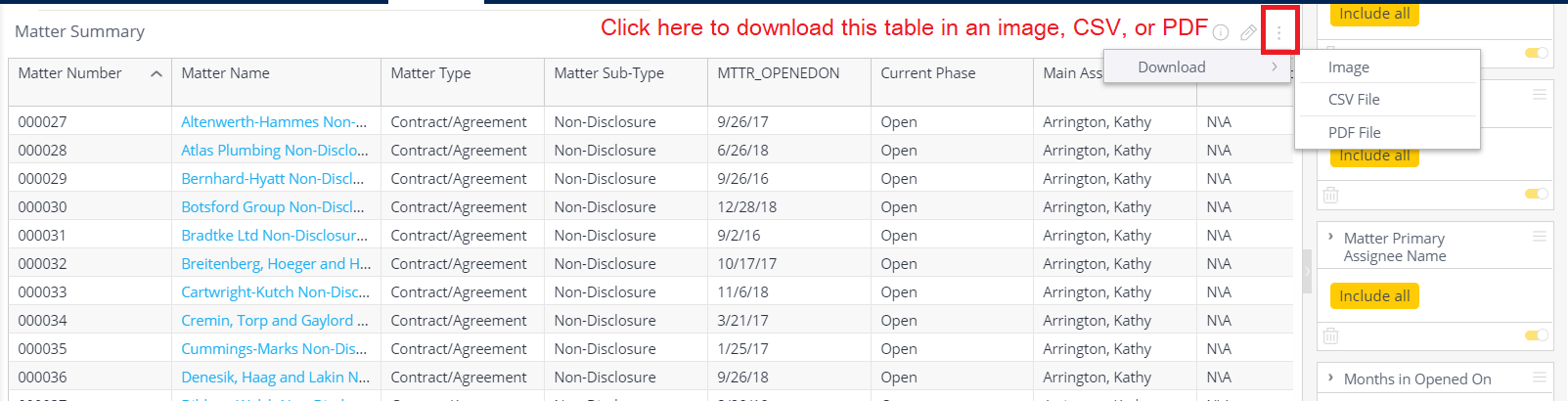
Note: This table only appears in the Reports > Matter Summary page. It does NOT appear in the Matter Summary report found on the home page.
Digging into the nitty gritty
For the Database Administrators who want to know where this information is pulled from in the ecube, the filters for this page are as follows: Matter type, primary assignee, state, opened on.
IT Personnel and system administrators can view the eCube Data Dictionary to view the dashboard's data sources.

