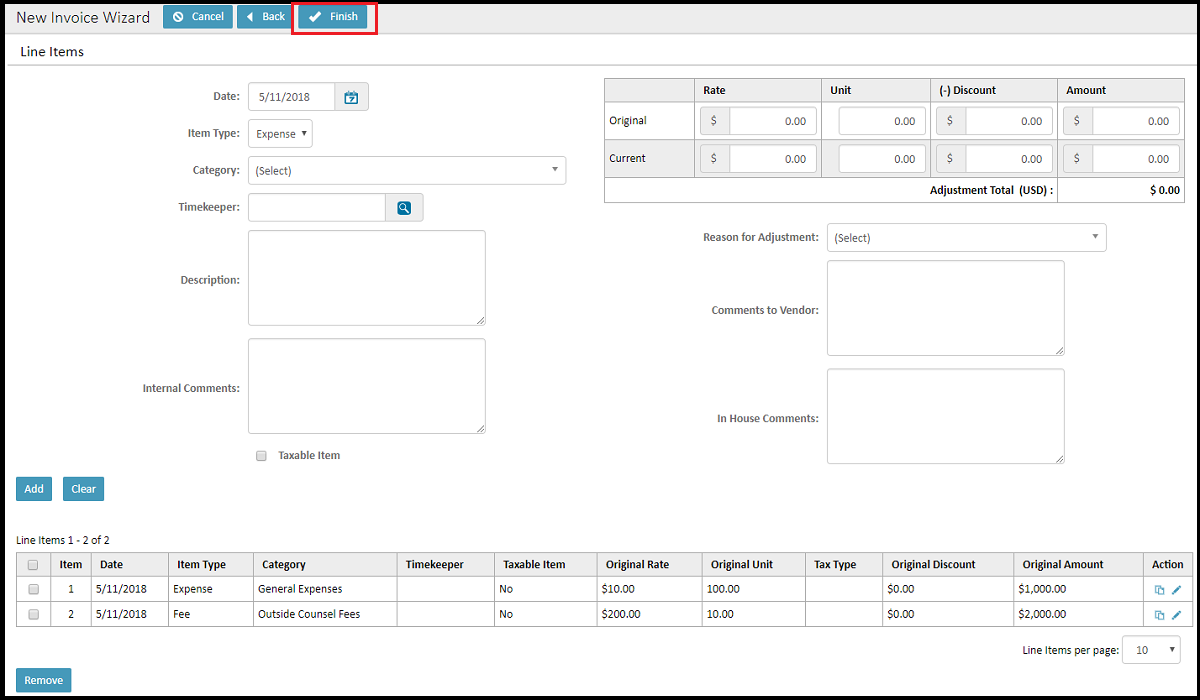What do I do with invoices sent to me outside of TeamConnect?
This page outlines how to manually enter a new invoice into the system should a firm or vendor send it outside of Collaborati in TeamConnect Essentials.
Create an Invoice manually
Note: Standard Legal Users cannot create invoices manually. Learn more about user permissions on this page.
- Log in and navigate to the Invoices page, then click the New Manual Invoice link.
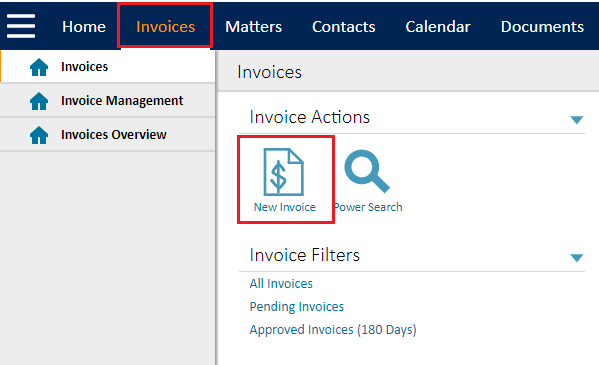
- Fill in all required fields and any additional details with the Header Information, Tax Information, and Invoice Details sections.
- Header Information—Specifies general information about the invoice, such as a Description, Date, Vendor, Billing Start Date, Billing End Date.
- Tax Information—Specifies tax types, levels, and rates.
- Invoice Details—Displays the matter associated to this invoice.
- Click the Next button at the top of the screen when finished.
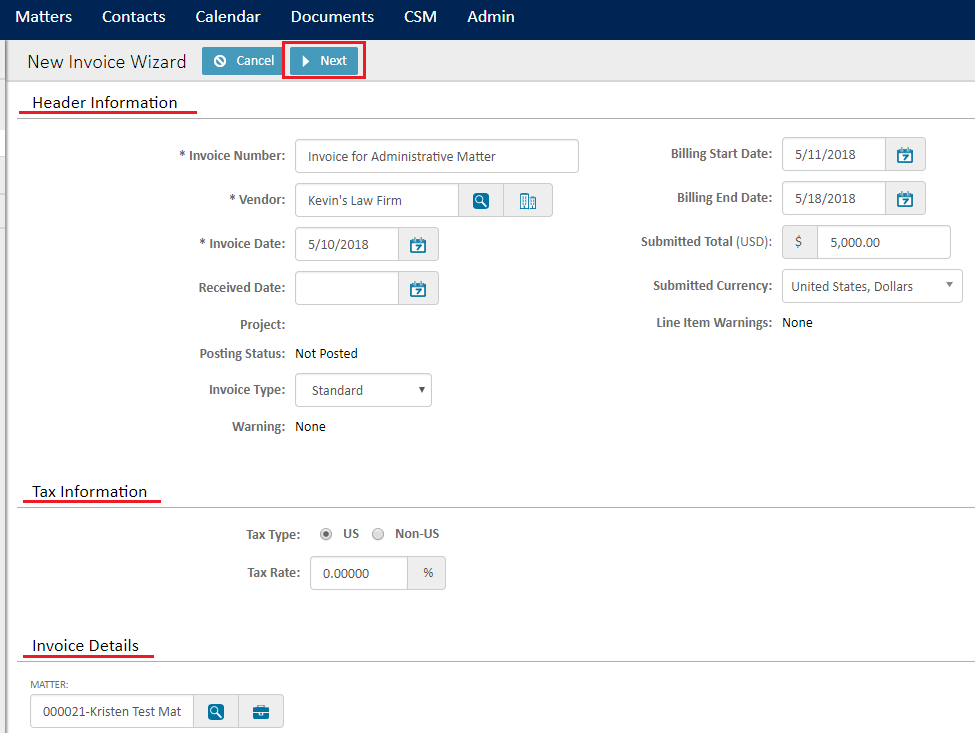
Note: Invoices with non-US taxes cannot be edited and approved. If an invoice that has non-US taxes on it is edited, an error will appear when it is approved. In order to "edit" one of these invoices, a new one must be submitted.
- In the Line Item screen, enter all of the individual expenses or fees that are being billed on the invoice. Add each line item individually by filling in each respective field, then click the Add button. Repeat this process for each line item on this invoice, then click the Finish button when done.
Completed line items will appear in the table at the bottom of the screen after you click the Add button.