How do I set up Alternative Fee Arrangements on a Matter?
What are Alternative Fee Arrangements?
An Alternative Fee Arrangement, or AFA, is a special fee or billing agreement between a law firm and a client that does not fit into the typical 'bill-by-the-hour' arrangement. In TeamConnect Essentials, AFA agreements can be set up between law firms and clients to provide compensation to the firm or vendor based on a fixed fee, capped fee, or a customized agreed upon amount.
AFAs are not...
- Hourly rates (hours x rate = revenue)
- Discounted rates (hours x discounted rate = revenue)
- Blended hourly rates (hours x rate = revenue if and only if revenue < capped amount)
When should I use AFAs?
Alternative billing should be based on what is fair and reasonable both for you and your outside counsel firms and vendors. AFAs make sense when you can identify a historic steady stream of litigation, particular type of litigation, where legal issues tend to be the same, and factual scenarios range within a certain spectrum.
AFAs are not about charging more than what an hourly rate might be — they are about charging an appropriate fee based on how the client or vendor perceives value and the value of work the client or vendor receives.
Are there benefits to using AFAs over hourly billing?
Predictability and Certainty: Predictability in legal costs will help create more accurate budgets and plan for costs in advance.
Transparency and Clarity: With AFAs, you and your vendors are transparent about the costs and clear about the timing. They help avert misunderstandings and disputes over legal fees by providing clarity about the agreed upon fees and costs.
Simplicity: Pre-agreed pricing means not having to comb through complex itemized accounts and invoices.
Configuring the AFA Billing Profile rules [Admin only]
Invoices that are posted to a matter will validate based on the billing rules set up for AFAs - the instructions below detail how to set the AFA billing rules. You must be an eBilling coordinator to configure these rules.
- Navigate to CSM and click on the Go to Billing Profile link.
- Select Alternative Fee Arrangement from the left sidebar menu, then click Edit.
- Select Warn or Reject for each respective AFA.
Best practice suggest selecting Warn for Volume Discount Vendor Based AFA.
Note: Alternative Fee Arrangements will take precedent over Timekeeper's assigned fees in Collaborati.
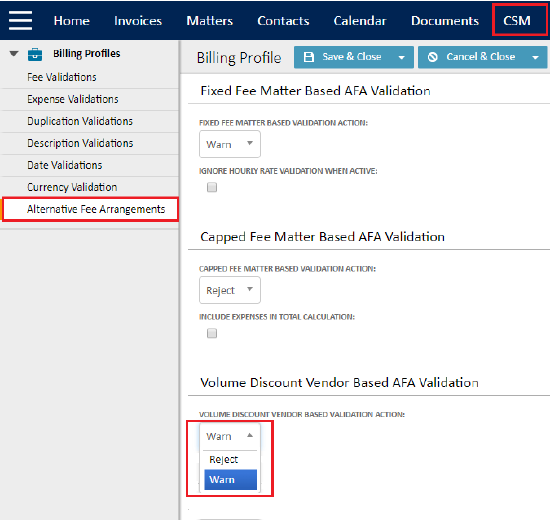
Prerequisites for setting up AFAs on a matter
- The vendor must be set up in Collaborati in order to utilize AFAs. See an overview of the vendor on-boarding process here.
- A matter must be synced to Collaborati before AFAs will appear for firms or vendors.
- A matter must have an Outside Counsel Firm or Vendor set as the Primary Outside Counsel on the matter.
Types of AFAs in TeamConnect Essentials
| AFA Type | Definition and Description | How does it work? |
| Fixed Fee |
Charging a Fixed Fee means charging a flat (or fixed) rate for a predefined service. Fixed fees are the simplest method of alternative pricing, and might be negotiated for the whole service or part of the service. |
Fixed AFA amount = Paid Fee In a Fixed Fee setup, the vendor will be paid the set amount when the matter is closed, regardless of how much or how little work was completed. |
| Capped Fee |
Charging a Capped Fee means the amount a client will pay a firm or vendor is capped (or cut off) at a predefined amount. Capped fees are best used for occasions when you want to discourage a firm or vendor from spending too much time on a matter that isn't necessarily high value to you. |
Capped AFA amount ≤ Paid Fees In a Fixed Fee setup, the firm or vendor will be billed at the set hourly rate up to the capped (or maximum) amount. This model may be more appealing to the law firm than a capped fee if there is uncertainty about how much time they will need to invest. |
| Volume Discount Fees | Charging a Volume Discount means discounts are applied on a "sliding scale" that are based on the volume of fees charged for legal work. | In a volume discount arrangement, the firm or vendor will apply a volume discount to line items that fall within the pre-determined discount tiers. |
| Other | The Other option allows clients and vendors to come to their own pricing agreement. This is a free field that allows clients to enter any amount they want. | |
Add an AFA to a Matter
The instructions below detail how to set up matter-specific AFAs.
- Open a matter and select the Alternative Fee Arrangement tab in the left sidebar menu.
- Click Edit.
- Check the Use AFAs for this Matter checkbox.
The other fields on this screen will not be editable until this box is checked.
Note: If this box is checked and you navigate away from this page, you will not be able to save the matter. Either uncheck the box or finish setting up the AFA before saving the matter.
- Enter an amount.
- Select an Adjustment Type. See the table above for detailed descriptions of each AFA type.
Note: Volume Discounts are set up in individual Vendor Profiles. See this page for further detail. - Select a vendor to apply this discount to.
Vendors must be set up in Collaborati before they appear in the vendor drop-down menu. - Select a time frame that this discount can be applied. The time frames are identical to the budget template types.
- Add a comment (optional).
- Apply another AFA to this matter by clicking the Add Another button or click Save & Close.
Important Note: The AFA Type cannot be changed once the AFA is synced to Collaborati. The only way to change the type is to Delete and Re-enter the AFA.


