How do I add a volume discount to an invoice?
What is a Volume Discount?
A volume discount is a "sliding scale discount" where rates are based on the volume of fees charged for legal work. Typically these types of fee arrangements have higher discounts for higher volumes of fees. Applied correctly, volume discounts should drive efficiency which create a more profitable engagement for the law firm while providing an overall smaller legal budget for the client (you).
In TeamConnect Essentials, AFA Vendor Volume Discounts refer to multi-tiered volume discount AFAs where billing analysts can apply a range of multiple volume thresholds and discount percentages to each vendor. This assists with ensuring the invoices that come from Collaborati have the correct discounts applied.
Note: This feature is optional. Enable or disable it at your company's discretion.
TeamConnect Essentials validates volume discounts sent by vendors
Volume discounts are set up and added to invoices by vendors. TeamConnect validates the discount when invoices are synced over from Collaborati, and will either warn or reject the line item depending on the rules set up in the billing profile - see this page for instructions on how to set the warn or reject settings.
How do I set up volume discounts per vendor?
Your firm or vendor must be set up in Collaborati and CSM before continuing with the steps below. Additionally, you must have access to CSM settings in order to adjust or configure volume AFA discounts.
- Log into TeamConnect Essentials with CSM or administrative credentials and navigate to the CSM page.
- Select a vendor from the Active Vendors table or click the Active Vendors link at the top of the page.
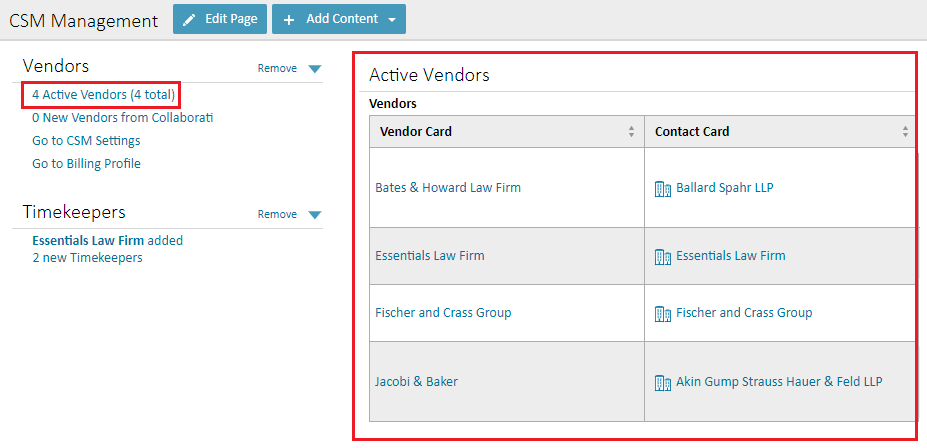
- Once inside the Vendor's profile, select AFA Vendor Volume Discount from the left sidebar menu then click Edit at the top of the screen.
- Add or edit volume discount entries once the page is in edit mode.
Add up to 5 discount ranges.
Best practices suggests the TO (Amount) end in the nearest cent amount. For example, $1999.99. This ensures the discount is applied as accurately as possible.
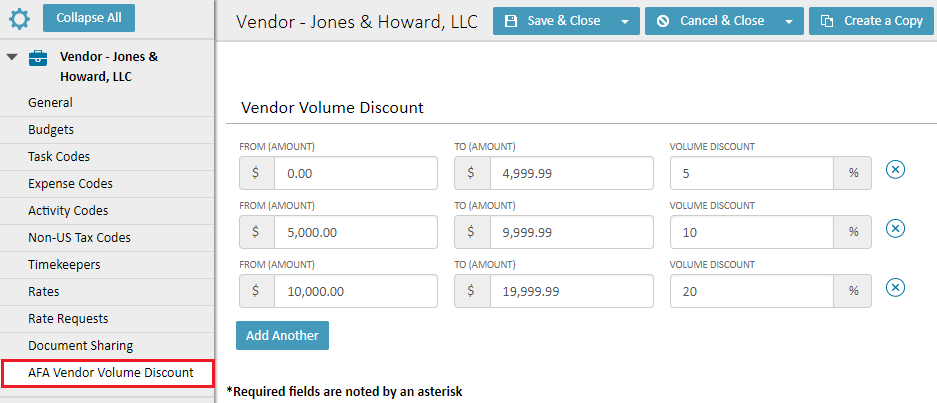
- Click Save & Close when finished.
- Remove any/all of the volume discounts by clicking the X to the far right.
TeamConnect Essentials validates discounts on invoices sent from Collaborati
The most common scenario is that invoices are submitted to TeamConnect Essentials through Collaborati. When volume discounts are set up for a vendor, TeamConnect validates that the discounts are applied correctly to each invoice.
Volume discounts are applied per invoice, per vendor. This section details where to find volume discounts on invoices submitted via Collaborati, as well as how the discount tiers are applied.
Find Volume Discount information on an invoice
Open an invoice and scroll down to the bottom. Look for the Disc field on an invoice's line item, as it indicates if a volume discount was added to a line item.
The bottom of the invoice lists all of the volume discount tiers. TeamConnect Essentials automatically validates if the discounts were applied correctly. The image below shows how one line item received a discount based on the Volume Discount AFA.
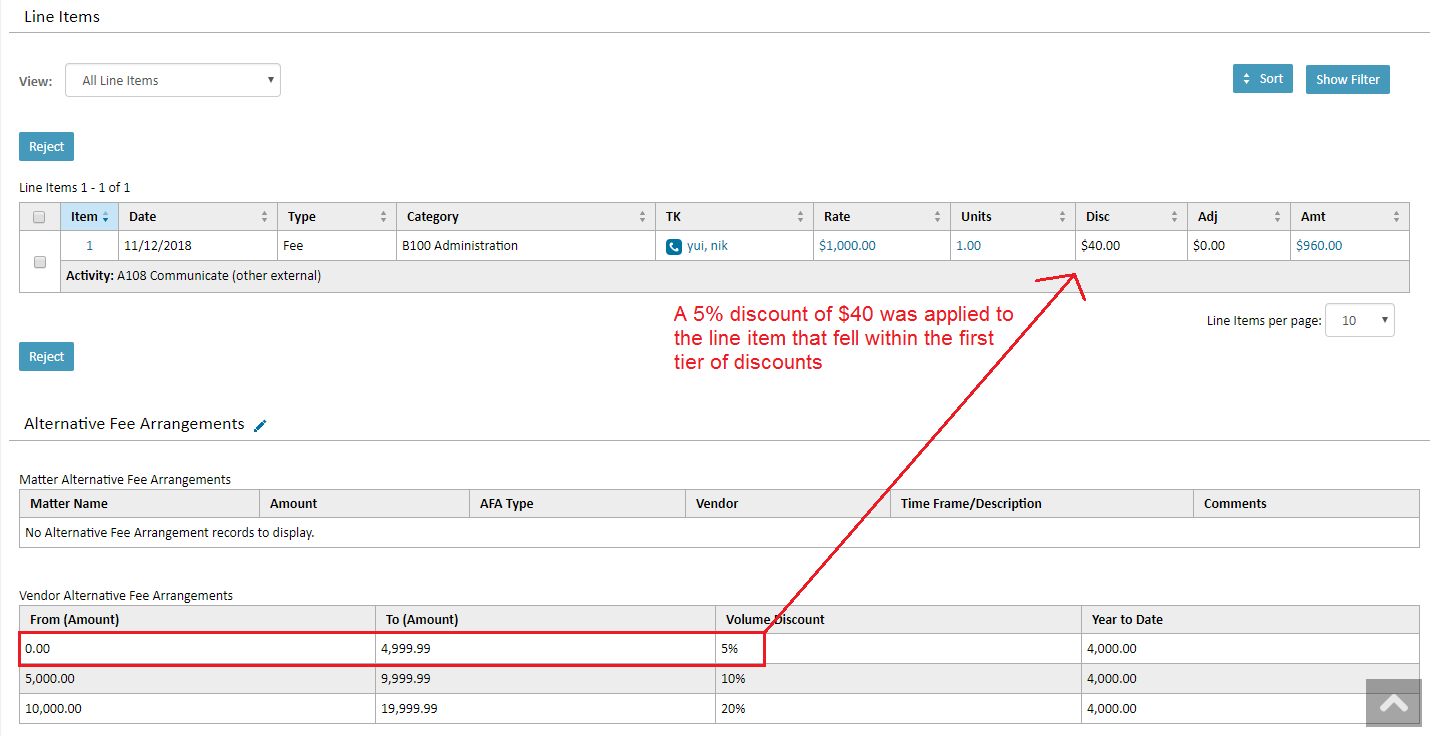
How does the "tiered discount" work?
The discount amounts will vary from vendor to vendor, but the example below is a general example of how each tier works in the volume discount.
Below are an example of volume discount tiers set up for a client:
- $0-99.99 = 5% discount
- $100-199.99 = 10% discount
- $200-299.99 = 15% discount
If an invoice is created for this vendor for $300, then the discount will be applied as followed:
- The first $99.99 of the invoice will receive a 5% discount,
- Then the amount from $100-199.99 will receive a 10% discount,
- The remaining amount from $200-299.99 will receive a 15% discount.
How do I manually apply it to an invoice?
The instructions below detail how to manually add the volume discount to an invoice that was not submitted through Collaborati. This is not a common scenario but might occur if a firm or vendor faxes or mails an invoice to you.
- Volume discounts can be added to as many line items as you want.
- If volume discounts appear on multiple line items, TeamConnect Essentials will add the discounts up and validate that they match what you and your vendor have agreed upon.
To add a Volume Discount line item, begin by opening an invoice or creating a new one. Once you get to the Line Items screen:
- Select Fee from the Item Type dropdown menu. Then select a Category.
- Enter the rate, unit, and discount amounts in the respective fields, then click the Add button. The line item will not be added to the invoice if the save button is not clicked.
Note: Please do the math and enter the correct discount amount. TeamConnect Essentials does not calculate discounts, it simply validates that the amount entered in the discount field is in compliance with the discount tiers you and your vendor agreed upon.

