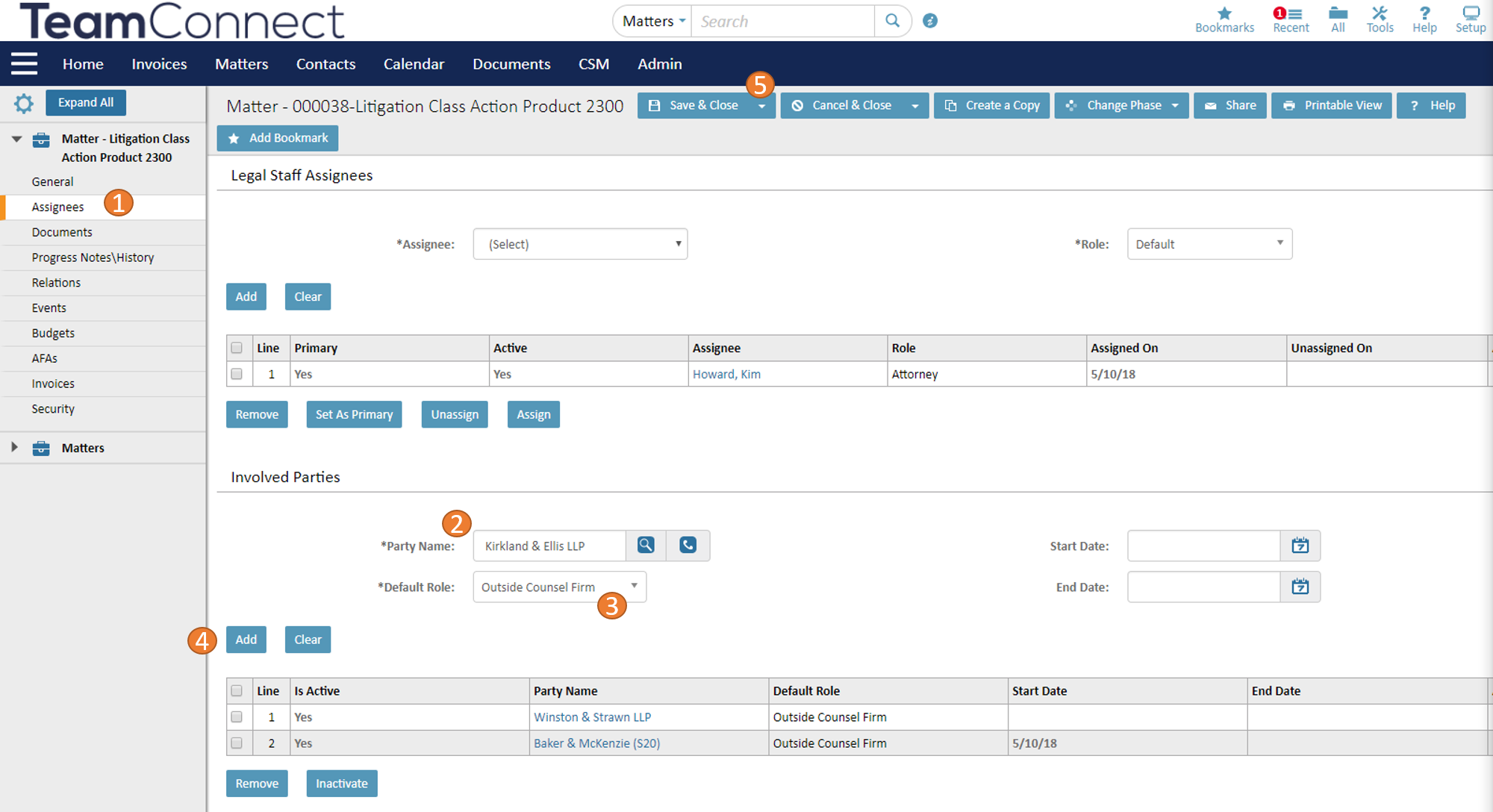How do I ensure my Firms/Vendors can see Matters in Collaborati?
What is Collaborati?
Collaborati is the web-based portal your Outside Counsel, Firms and Vendors use to collaborate on billing. If you are working with an outside counsel on a matter, you can assign them to that matter in TeamConnect and the matter will appear on their matter list in Collaborati. From there, both parties can sync billing guidelines, invoices, and matter information back and forth to each other.
Firms and Vendors must be set up in Collaborati by the Mitratech Support staff. See this page for further detail.
Why do firms/vendors need to be added to a matter?
Listing outside counsel on matters enables them to electronically submit matter level rates and invoices. This streamlines the billing process and reduces costs as TeamConnects will automatically review the invoice for compliance with your eBilling Rules and Guidelines. If a firm is not assigned to a specific matter, the firm will not see that matter in Collaborati.
How do I add a firm/vendor to a matter ?
Assign Primary Outside Counsel to the matter from the General page, and assign other Outside Counsel to a matter on the Assigned/Involved page.
Primary Outside Counsel:
- Navigate to your matter in edit mode and type the outside counsel or vendor name in the Primary Outside Counsel field. You may also search
 for the outside counsel/vendor using the search icon .
for the outside counsel/vendor using the search icon . - Save the matter.
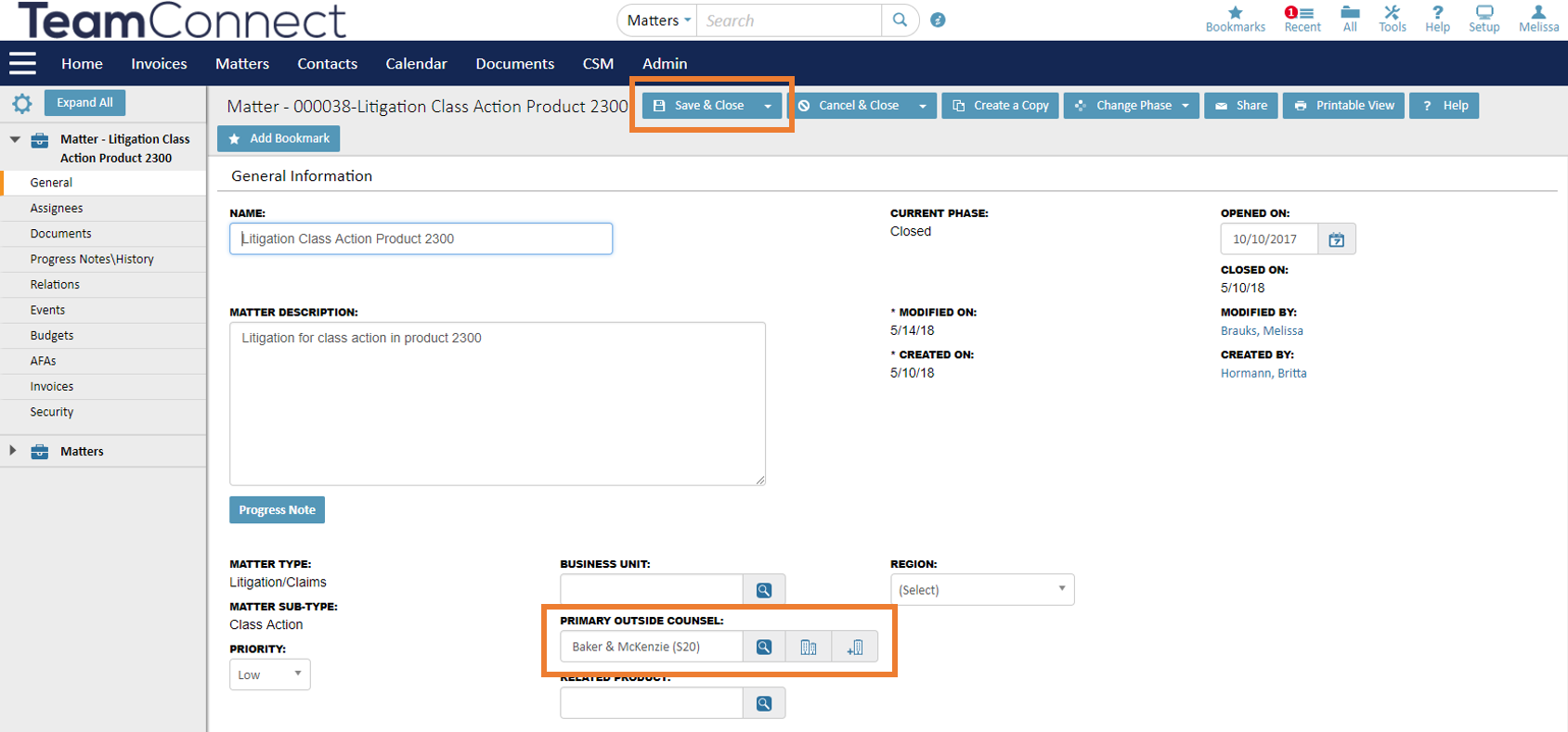
Other Outside Counsel:
- If the outside counsel/vendor is not the primary on the matter, navigate to the Involved/Assignees page in edit mode.
- In the Involved Party section of the page, type the outside counsel/vendor name in the Party Name field.
- Select the role of Outside Counsel Firm in the Default Role field.
- Click on the Add button.
Changes will not be applied if the Add button is not clicked, even if you save. - Save the matter.
Note: If the outside counsel/vendor is not an option in TeamConnect, add the outside counsel/vendor as a contact using the  icon before proceeding. See Setting Up a Company Contact Card for further detail.
icon before proceeding. See Setting Up a Company Contact Card for further detail.