Creating a View Profile
When a new view profile is created, a list of all available user groups is attached to the view profile.
To Create a View Profile:
- Open Suite Manager.
- On the Suite Manager control panel, click the View Profiles component in the System Configuration area.
- On the View Profiles window, click New.
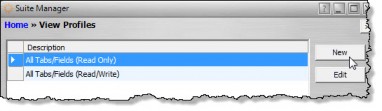
- On the View Profile dialog box, type the name for the view profile in the Description text box. Descriptive names should be used in order to clarify the process of applying the view profile to a user group.
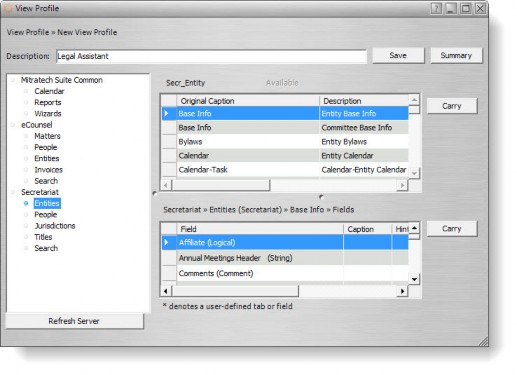
- Click Save. Click on the new entry on the View Profiles window, and click Edit.
- Select an application and module from the list in the left pane. Customize the module as needed.
- Customize tabs as needed.
- Customize fields on tabs as needed.
- Assign the view profile to a user group.
- Click Save. Click Refresh Server to implement the changes immediately. Otherwise, the changes will not occur until Suite Manager is closed.

