Assigning a User Group to a View Profile
View profiles are assigned to user groups rather than single user accounts. In this manner, you can manage a large number of users easier—decisions are made by view profile, rather than by individual users. Although a user group can be associated with multiple view profiles, best practice is to only associate a user group with a single view profile, For users who belong to a user group associated with multiple view profiles, each user can only access the functionality of each view profile separately by editing his/her preferences from within a session of Secretariat or eCounsel.
To Assign a User Group to a View Profile:
- Open Suite Manager.
- On the Suite Manager control panel, click the View Profiles component in the System Configuration area.
- On the View Profiles window, select an existing profile.
- Click Edit.
- On the View Profile dialog box , click on the Group Associations tab.
- Select user groups to be assigned the view profile by clicking on any of the checkboxes in front of the user group name.
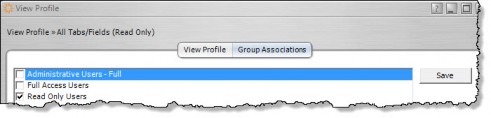
- Click Save.
- Click Refresh Server on the View Profile tab to implement the changes immediately. Otherwise, the changes will not occur until Suite Manager is closed.

