Copying a View Profile
When creating a view profile, you can copy the settings from an existing view profile to the new view profile.
To Copy a View Profile:
- Open Suite Manager.
- On the Suite Manager control panel, click the View Profiles component in the System Configuration area.
- On the View Profiles window, select an existing profile.
- Click Copy.
- On the View Profile Copy dialog box, type a new name for the view profile. Descriptive names should be used in order to clarify the process of applying the view profile to a user group.
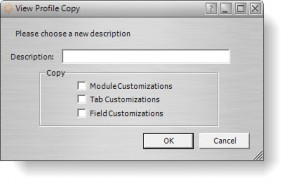
- Click in one or more of the checkboxes in the Copy area to copy the customizations for modules, tabs, and fields.
- Click OK.

