Customizing a Module by View Profile
The following adjustments can be made to a module that will affect all user groups assigned to that view profile:
- Change the caption (also called a “label”) that appears for the module.
- Indicate the position of the module in relation to the other modules.
- Hide a module.
The caption for a module may be changed for all users in the Modules/Tabs component of Suite Manager.
To Customize a Module by View Profile:
- Create a new view profile or modify an existing profile.
- On the View Profile dialog box, select an application and module from the list in the left pane for which you are customizing the module.
- Click on the Available link.
- On the Module Configuration dialog box, type a new caption for the module if needed.
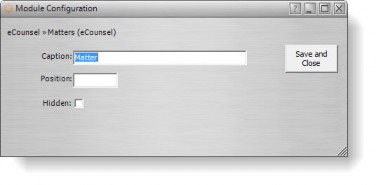
- Optionally, enter a number to indicate the placement of the module in the application. For example, type a “1” means the module appears first in the list of modules.
- Click on the Hidden checkbox to remove the module from the list of modules for the specified application for all user groups that have been assigned to the view profile being edited.
- Click Save and Close.
- Close the View Profile dialog box, and click Save.
- Click Refresh Server to implement the changes immediately. Otherwise, the changes will not occur until Suite Manager is closed.

