Customizing a Tab by View Profile
When making changes to multiple tabs/fields for a single view profile, the following adjustments can be made:
- Change the caption (also called a “label”) that appears on the tab.
- Indicate the position of the tab in relation to the other tabs.
![]() Changing the position of the tabs in a module also reorders the summary page for that module (with the exception of the Invoices module).
Changing the position of the tabs in a module also reorders the summary page for that module (with the exception of the Invoices module).
- Make a tab read-only. The user cannot add new records or modify or delete existing records.
- Hide a tab for a module.
Tab-level customization by view profile can be made using the Modules/Tabs component when changing a single tab/field for multiple type profiles.
To Customize a Tab by View Profile:
- Create a new view profile or modify an existing profile.
- On the View Profile dialog box, select an application and module from the list in the left pane.
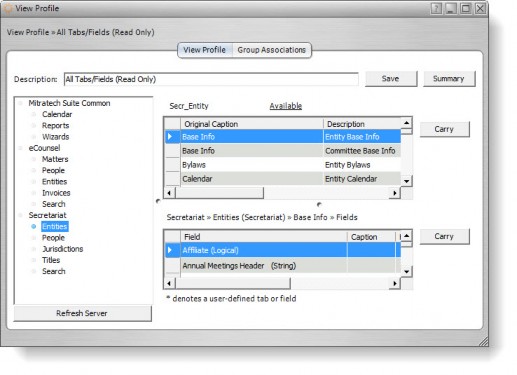
- In the Tabs table, click on a tab, then click in the New Caption cell and type a new label for each module that you want to customize.
- Optionally, click in the Position cell and type a number to indicate the placement of the tab in the module. For example, type a “1” means the tab appears first in the list of tabs.
- Click on the Read-only checkbox to make information in the tab non-editable.
- Click on the Hidden checkbox to remove the tab from the list of tabs for the specified module for all user groups that have been assigned to the view profile being edited.
- Click Save.
![]() Click the Carry button to propagate the selected setting (enabled/disabled) to all the remaining fields in the column.
Click the Carry button to propagate the selected setting (enabled/disabled) to all the remaining fields in the column.
- Click Refresh Server to implement the changes immediately. Otherwise, the changes will not occur until Suite Manager is closed.

