Making a Widget Available from a Tab
After creating a custom tab or when modifying a default tab (provided by Mitratech), you can configure which widgets can be accessed from the tab. Only widgets that have been created to be tab-specific can be made accessible from a tab within a module.
To Make a Widget Available from a Tab:
- Open Suite Manager.
- Import the widget to be made available if it has not been imported.
- On the Suite Manager control panel, click the
 Modules/Tabs component in the System Configuration area.
Modules/Tabs component in the System Configuration area. - On the Modules/Tabs window, select an application and module from the list.
- Select a tab from the list, then click Configure.
- On the Tab Configuration dialog box, click on the Tab-specific Widgets tab.
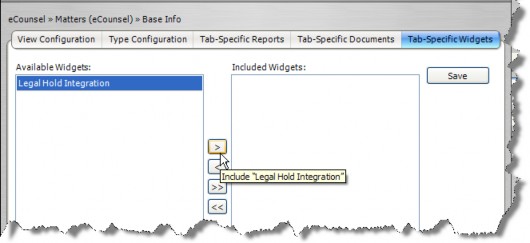
Make sure you are placing the widget on a tab that is appropriate for the widget. For example, although you can place the Legal Hold Integration widget on a tab from a module other than the Matters module, the widget will not work properly.
- Select a widget from the list of available widgets, and click the
 button to add the widget to the list of widgets on the tab. Click the
button to add the widget to the list of widgets on the tab. Click the  button to move all available widgets to the list of included widgets. To remove a widget from the list of included widgets, select the widget and click the
button to move all available widgets to the list of included widgets. To remove a widget from the list of included widgets, select the widget and click the  button.
button. - Click Save.

