Configuring Access for Fields on a Tab
For fields that appear on a custom or default tab, you can configure access to the information in the field using view or type profiles.
To Set Access to a Field on a Tab by View Profile:
- Open Suite Manager.
- On the Suite Manager control panel, click on the
 Modules/Tabs component in the System Configuration area.
Modules/Tabs component in the System Configuration area. - On the Modules/Tabs window, select an application and module from the list.
- Select a tab from the list, select a field on the tab, then click Configure.
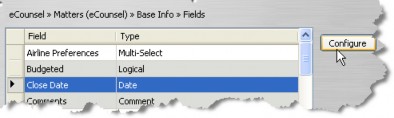
- On the Field Configuration dialog box, click on a view profile, then click in the Caption cell and type the text you want to appear for the field for users who belong to a group that has been assigned to the selected view profile.
 Modified caption text will appear when selecting fields in the Search module for view configurations.
Modified caption text will appear when selecting fields in the Search module for view configurations.
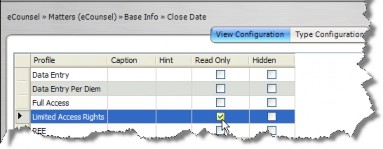
- Click in the Hint cell and type a tooltip that will appear when the mouse pointer hovers over the field in the application.
- Click on the Read-only checkbox to indicate whether the information in the field is editable.
- Click on the Hidden checkbox to indicate whether the field should not display on the tab.
- Click Save.
 Click the Carry button to propagate the selected setting (enabled/disabled) to all the remaining fields in the column.
Click the Carry button to propagate the selected setting (enabled/disabled) to all the remaining fields in the column.
To Set Access to a Field on a Tab by Type Profile:
-
Follow Steps 1-4 above.
-
On the Field Configuration dialog box, click on the Type Configuration tab.
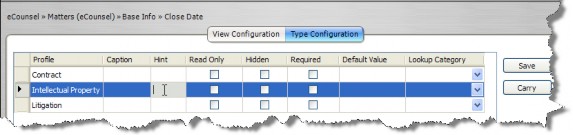
- Click on a type profile, then click in the Caption cell and type the text you want to appear for the field for matters or entities of the type specified in the type profile.
 Modified caption text will not appear when selecting fields in the Search module for type configurations.
Modified caption text will not appear when selecting fields in the Search module for type configurations. - Click in the Hint cell and type a tooltip that will appear when the mouse pointer hovers over the field in the application.
- Click on the Hidden checkbox to indicate whether the field should not display on the tab; click on the Read-only checkbox to indicate whether the information in the field is editable.
- Click on the Required checkbox to indicate that the record cannot be saved if this field does not have an entry.
- Click in the Default Value cell and type a value that will display in the field by default. Optionally, if the field has a data type of Lookup, select a category for the selectable predefined values.
 For date fields, entering $TODAY$ as the default value sets the field to today’s date when a record is created.
For date fields, entering $TODAY$ as the default value sets the field to today’s date when a record is created. - Click Save.
- Click Refresh Server to implement the changes immediately. Otherwise, the changes will not occur until Suite Manager is closed.

