Making a Document Available from a Tab
After creating a custom tab or when modifying a default tab (provided by Mitratech), you can configure which documents can be accessed from the tab by clicking the Reports button on the tab. Any document template can be made accessible from a tab within any module.
For the Summary page of all modules, add the tab-specific report(s) to the Base Info tab of the module. For matter-specific analysis on the Invoices module Summary page, add the tab-specific report(s) to the Matter tab of Invoices in eCounsel.
To Make a Document Template Available from a Tab:
- Open Suite Manager.
- Import the document template to be made available if it has not been imported.
- On the Suite Manager control panel, click on the
 Modules/Tabs component in the System Configuration area.
Modules/Tabs component in the System Configuration area. - On the Modules/Tabs window, select an application and module from the list.
- Select a tab from the list, then click Configure.
- On the Tab Configuration dialog box, click on the Tab-specific Documents tab.
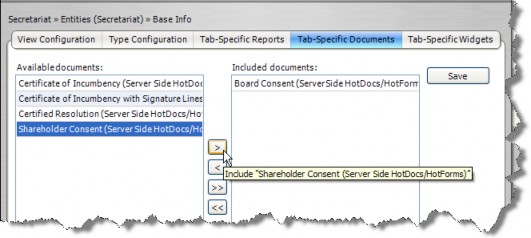
If no documents appear or the document you want is not in the list, you must import the document template into Suite Manager.
- Select a document from the list of available documents, and click the
 button to add the document to the list of documents that can be accessed from the tab. Click the
button to add the document to the list of documents that can be accessed from the tab. Click the  button to move all available documents to the list of included documents. To remove a document from the list of included documents, select the document and click the
button to move all available documents to the list of included documents. To remove a document from the list of included documents, select the document and click the  button.
button. - Click Save.

